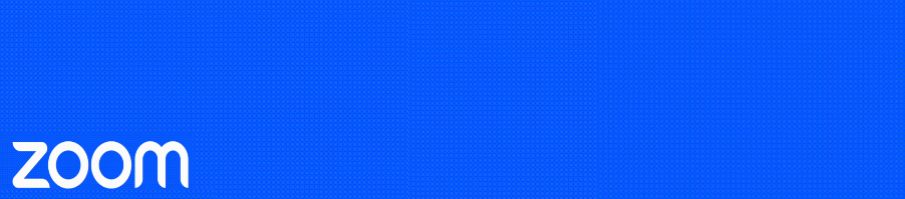You may wish to record yourself, perhaps talking to a PowerPoint presentation, so that you can provide this to students as a learning resource or for other purposes such as training guides.
This can be done easily using Zoom!
Here are the steps to do this:
- Sign into your Otago Zoom account
- Start a “New Meeting”
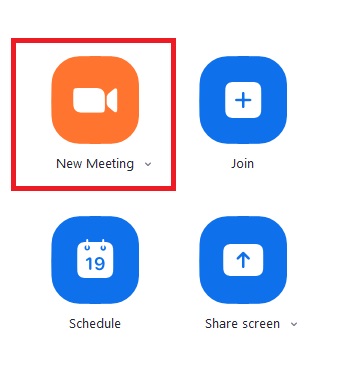
- Check your microphone is capturing your voice well
- Share your screen (if you wish to share a PowerPoint or your desktop or any other document)
- Tip: If you wish to show a video or any content with sound, then tick the “Share sound” option before click the blue Share button. This option is off by default as shown in the image below.
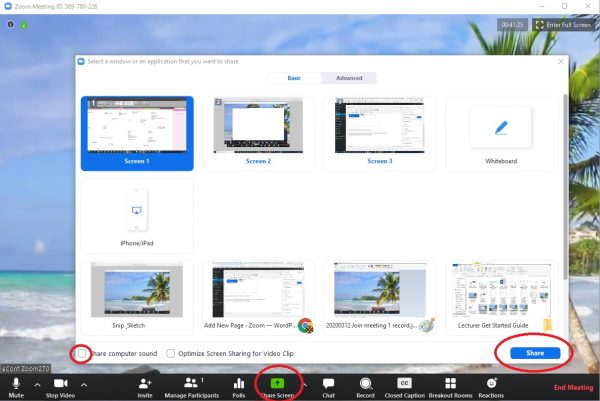
- Start Recording to the Cloud when you are ready

- Stop recording when you are done
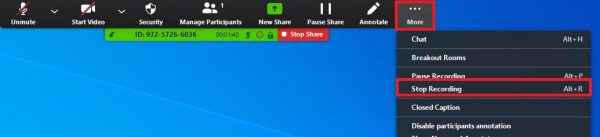
- Stop sharing your screen by clicking the red “Stop share” button at the top of the screen and then End the meeting.
- Your cloud recording will now process and you will get an email once it is ready. You can then click on the link in that email to download a copy. The recording will also be automatically transferred to your Echo360 account and you will receive another email once that is done.