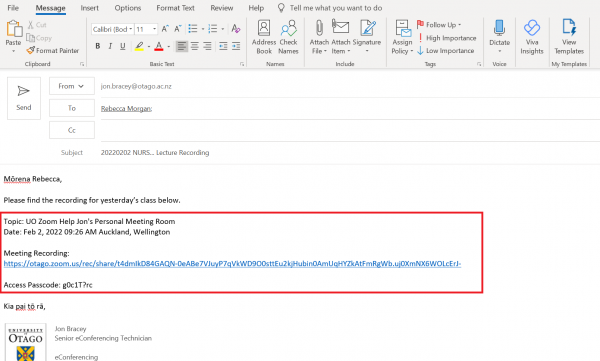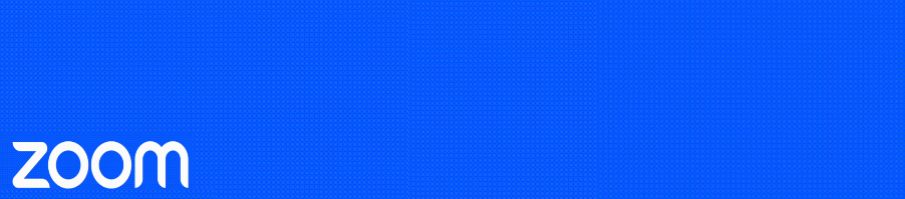In some instances you may want to allow the person you are sharing your recording with to download and save a copy for themselves e.g. if they were a guest presenter, or perhaps they are editing and uploading the recording for you. If so, please follow the below steps:
- Click the ‘Record’ button and click ‘Record to the Cloud’
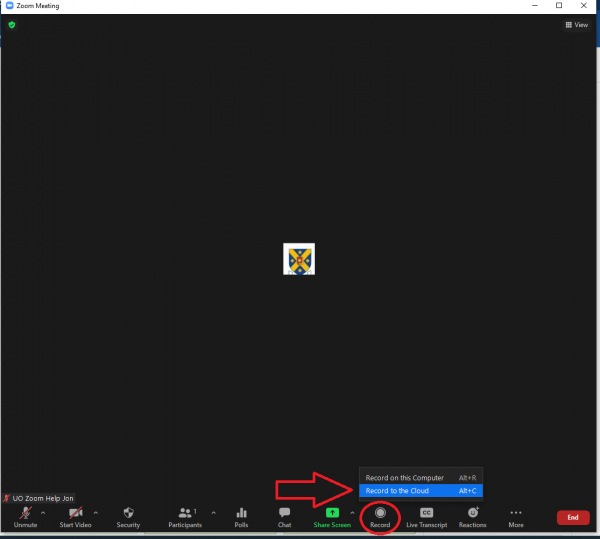
2. You can see if your meeting is recording to the Cloud in the top right corner.
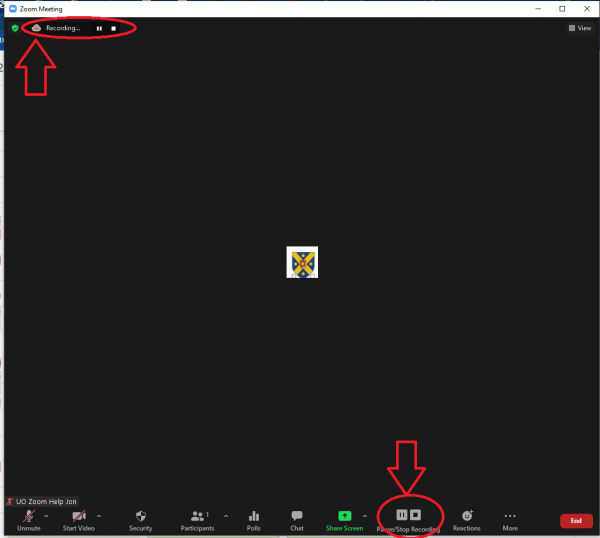
3. After your meeting has ended you will receive an email from Zoom advising when your Cloud Recording is available. Click the ‘Share’ button in the email.
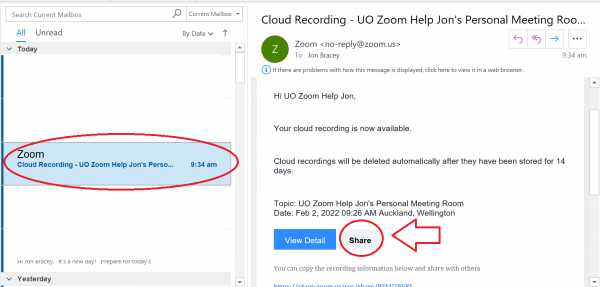
4. This should take you to the Zoom web portal. (If prompted, sign in via SSO with your usual university username and password).
Click the ‘slider’ next to ‘Viewers can download’ so it is blue as per the image below.
Then click the ‘Copy Sharing Information’ button at the bottom as per below.
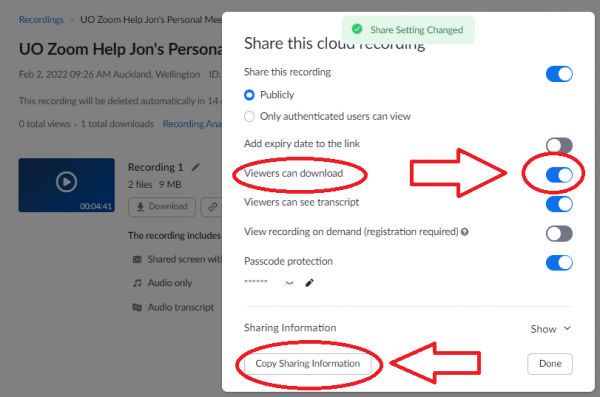
5. Open an email and paste (via Ctrl+V or a right click on the mouse and select Paste) the sharing information into it. Send the email to the desired recipient.