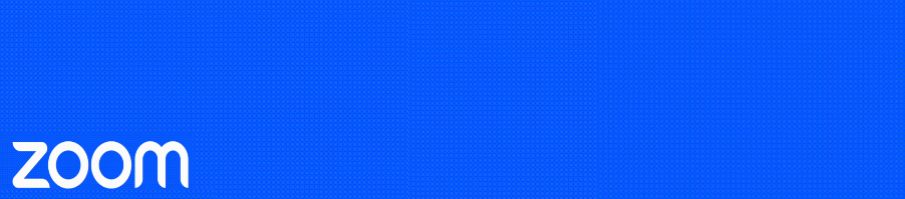Have an upcoming Zoom webinar? Then here are some recommended tips for helping to ensure your event goes smoothly on the day.
Tips for presenters and convenors (typically both designated as “panelists” in a Zoom webinar):
- Test your video & audio in the days leading up to the event
- On the day, make sure you have a quiet space with good internet connection
- Use a virtual background or plain real background, like a solid colour wall or curtain.
- Check your lighting to ensure you are not backlit (i.e. silhouetted) or have light only on one side of your face.
- Consider using a headset to for better audio quality
- Join early (say 20-30mins) on the day to check setup during the Practice Mode (if enabled)
- Remain muted whilst other presenters are speaking
- Use chat to communicate with other hosts/panelists (remember to check who you are sending it to first of course, as it is possible to send out to just hosts & panelists or everyone including your audience!)
- It is recommended that panelists and convenors have video on throughout but mics muted when not speaking so that presenters have a visible audience to present to (generally webinars are set to “speaker view” for the audience so you will not be seen by them unless you unmute. Note, panelist can still use “gallery view” and this won’t effect the audience view)
Tips for Presenters
- Have your PowerPoint/presentation open and ready to share.
- If using presenter notes in PowerPoint, practice having that open and sharing the correct screen (tip! Zoom puts a green outline around what you are sharing)
- If not already on, ensure you turn your video on just prior to being announced so that the convenor knows you are ready to go.
- Once introduced, promptly unmute and share your screen.
Tips for Convenors
- If recording is required, the convenor should prompt the host by using a phrase such as “Let’s get underway” or similar, before commencing welcome, so time is given for the recording to be started.
- Once recording has commenced, then begin.
- It is recommended mentioning to the audience about the use of the Q&A feature for any questions and how these will be handled (i.e. after each speaker, at end of each session, or similar)
- If text chat also enabled for audience, clarify what that is to be used for (i.e. to avoid confusion with Q&A). Suggested phrasing for this would be “please place your questions in the Q&A box and reserve the chat for comments and feedback”
- It is recommended that the convenor reads out Q&A to presenters as that typically works more smoothly than the presenter having to read them themselves
Tips for Host
- It is recommended that Practice Mode be enabled when scheduling the webinar.
- Join early on the day to launch webinar and test with your panelists
- Set the audience view to be “Speaker Only”
- Set “Mute on Entry” for panelists to avoid any unnecessary disruptions from panelists who join late
- If Practice Mode on, it is recommended to open the webinar to your audience approx. 2-3mins before the start to allow sufficient time for them to fully connect before the event commences. Ensure your confirm with your panelists that the webinar is about to open and have them prepare accordingly
- All panelists typically remain muted and may have cameras off during this period prior to starting
- Ideally it would be best to have welcome slide showing at this time with the name of the event and possibly some information about the order of proceedings so your audience knows they are in the correct place and what the initial plan is.
- Hosts to await the cue from the opening convenor before hitting record so that a clean start is captured