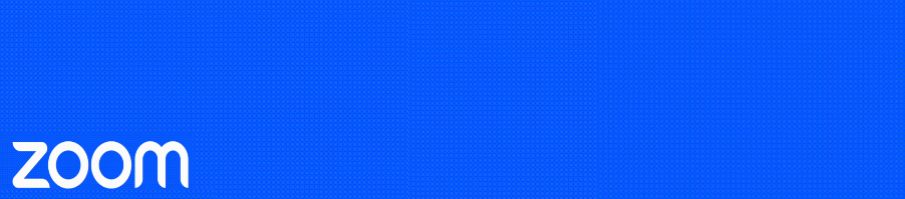eConferencing has four bookable rooms, AVC1, AVC2 & AVC3 in the Information Services Building (aka Central Library) and Hunter Centre Room 1.16.
These rooms are bookable through Resource Booker. You can therefore easily view room availability room and to book it in.
Booking eConferencing rooms in Resource Booker
Editing your Booking
Finding other zoom-capable rooms in Resource Booker
Booking eConferencing rooms in Resource Booker:
- Go to Resource Booker and sign in with your university credentials
- Select the tile “Request an eConferencing Room”
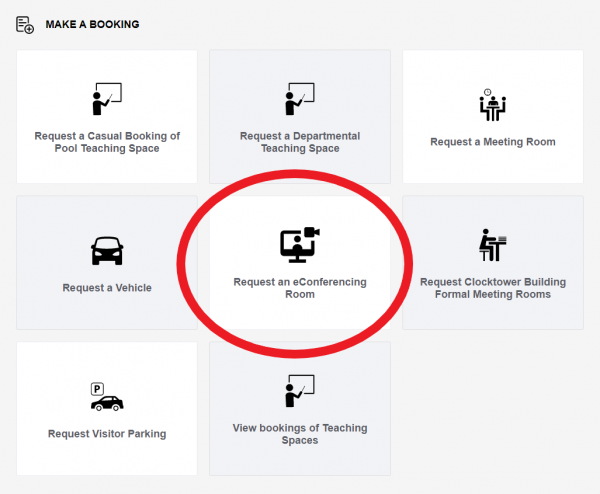
- Please note eConferencing rooms are for video conferencing only.
- You can either book one of our four rooms directly or check for availability by setting the date and time in the calendar on the right. You can also check availability for a recurring booking
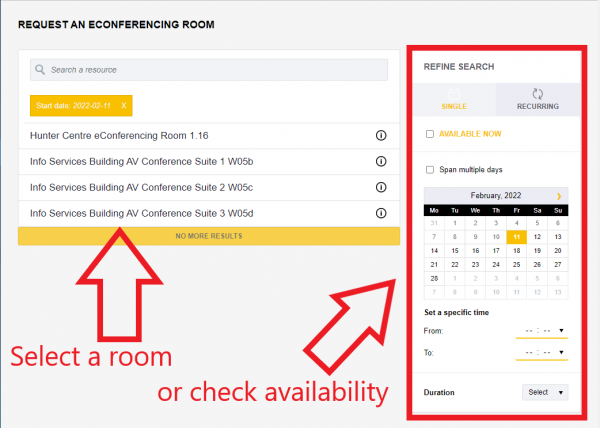
- Once you have found a room, click on it, select the desired date and time and fill in the booking form.
- You can change the booking to a recurring booking at the top of the form.
- If you do need us to create a zoom link for you, please provide information on whose account the link should be created and if you require a waiting room or any other special setup for your meeting in the “Special Requirements” field.
- Once you have completed the booking form, click “Book” at the bottom of the box. You will receive a notification email once your booking has been approved by us.
Editing or Cancelling your Booking:
- In Resource Booker, select “My Bookings” on the left
- Click on the booking you want to edit and select “Edit Booking” at the bottom. You can also select “Cancel Booking” instead.
- Make any changes to your booking and click “Update”
Please Note: You can’t book a different room through this process. If you want to book a different room, you will need to cancel your booking and place a new booking for the room you wish to use instead.
Finding other zoom-capable rooms in Resource Booker:
- If you can’t find an available eConferencing room for your meeting, there are other rooms across campus you can book instead. You can find most of them in Resource Booker, and more will be added as they are being migrated to the new system.
- On the Resource Booker page, select “Make a Booking” on the left to go back to the start and then “Request a Meeting Room”
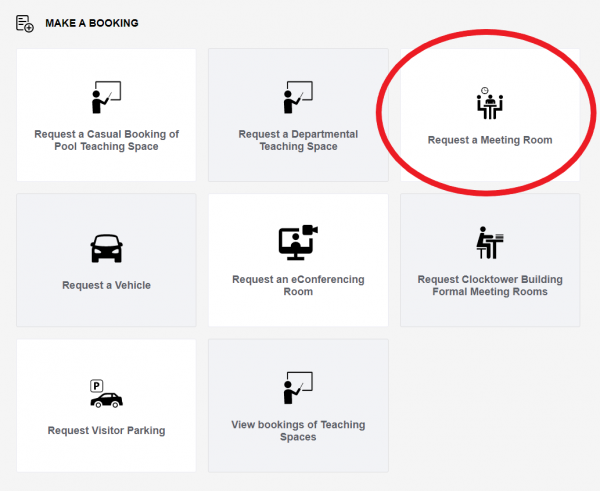
- In the “Refine Search” box on the right, scroll to the bottom of the page and tick “Zoom” under “Room Attributes”
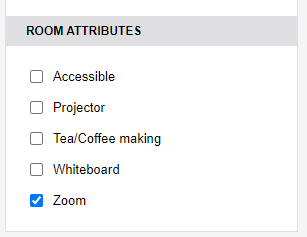
- All rooms shown on the list now will have zoom capabilities. You can further refine your search with the options on the right before selecting a room and placing a booking.
- Please note, any rooms booked this way are not automatically supported by eConferencing. If you require in-person or remote support, please contact us under econferencing@otago.ac.nz to arrange support.
Please note:
- Booking requests for teaching are prioritized over other meetings.
- If you need a one off or recurring link created and you are not able to use your own Zoom account please email econferencing@otago.ac.nz and we can create one for you.
- The videoconferences in our rooms may be monitored by the eConferencing department to help ensure quality of connection and provide technical support when required. This will be conducted within strict confidentiality requirements for staff in the eConferencing department.