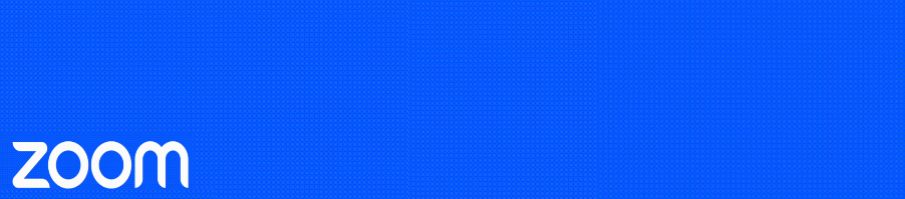Sign into your Zoom account on the web browser by going to https://www.otago.zoom.us/signin and entering your University username and password when prompted.
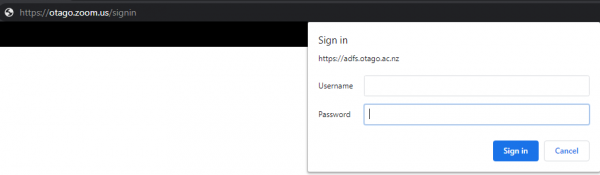
Go to the recordings tab on the left. Under the cloud recordings tab at the top you will have a list of the recordings you have made to the cloud, click on the topic of the meeting to see the recording file.
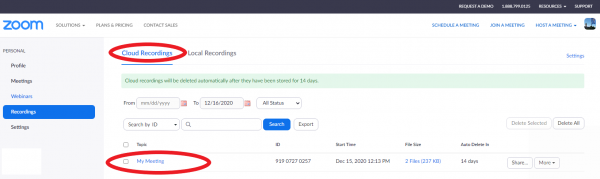
You can then choose to download or share your cloud recording with others. You can either download the multiple files zoom captures or can simply hover over the one you want like below and click the download arrow. The file will download onto your computer and go to your downloads folder in your documents/finder.
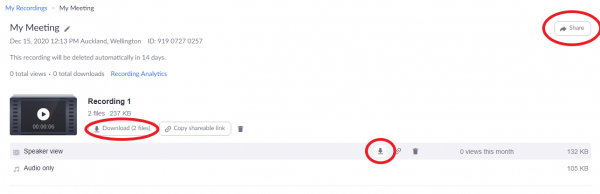
If you need to share this recording please continue to read for the next steps.
The pop up gives you the option to add an expiry date to the link (14 days maximum by default), allow the receivers to download the file and allow them to view the transcript if you have that setting on. You can edit the password if you wish and then click copy sharing information and click done. Open a new email and paste the sharing information there to forward on to those who need to view the recording.
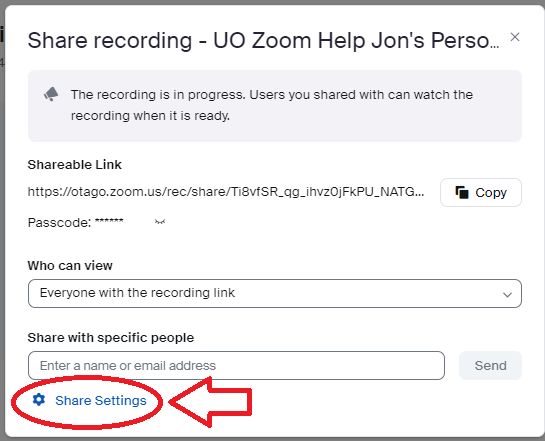
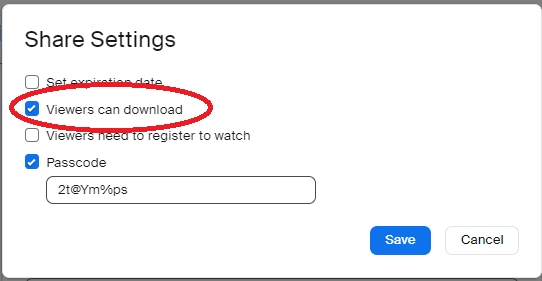
As the files will be deleted after 14 days please ensure you download the file. If you forget to download a recording in the time frame you can learn how to recover it here.