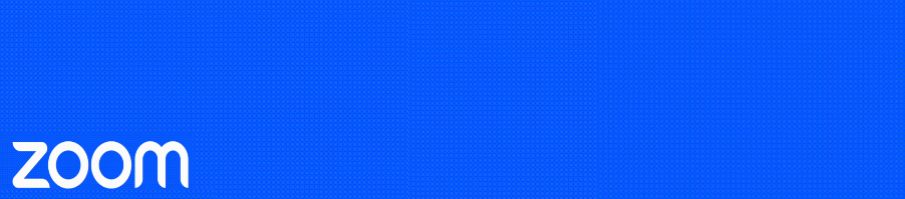Once you have signed into your Zoom account, you will have access to Zoom’s Virtual Background feature.
The virtual background feature allows you to display an image or video as your background during a Zoom Meeting.
This feature works best with a green screen and uniform lighting, to allow Zoom to detect the difference between you and your background. However, if your computer is powerful enough you can use this feature without a green screen. This is also possible on some mobile devices.
Official University of Otago virtual background images can be downloaded here.
To configure your virtual background, open the Zoom application on your desktop and click the cog icon in the top right to access Zoom’s settings.
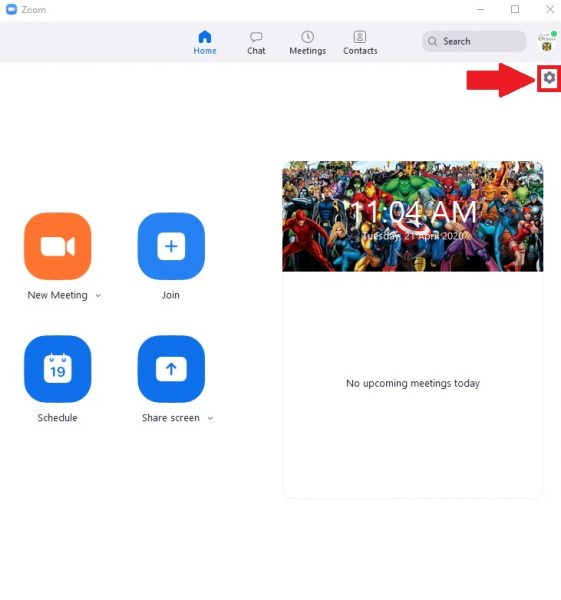
Or, when already in a Zoom meeting, click the up arrow next to the Video icon in the bottom left hand corner of the Zoom window.
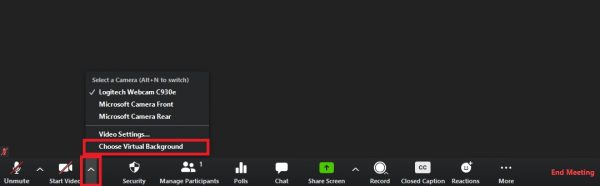
In the settings window that appears, go to the Background & Filters tab and select one of the default images or upload your own. You can upload your own photos or videos by clicking the + symbol as shown below.
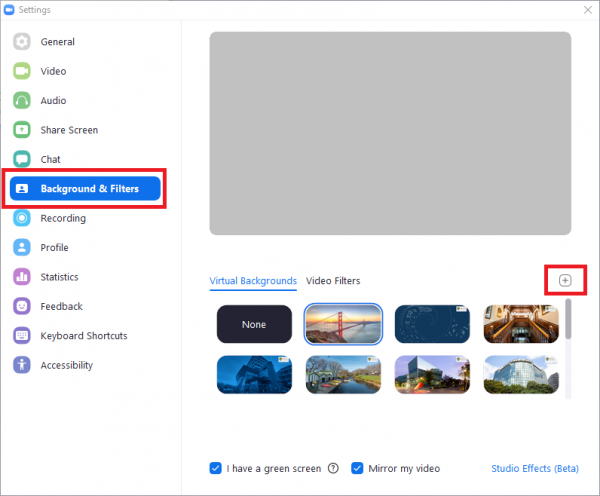
There are also some other fun video filters and studio effects you can try if you wish to spice up your meetings.