Using your Host Key
Need to record your Zoom meeting but got the following message?
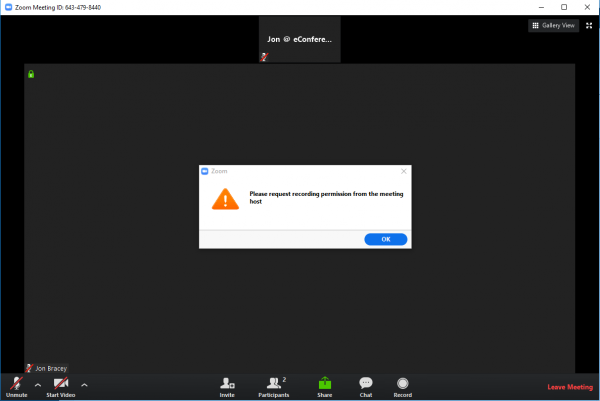
You receive this message when you are not signed in to Zoom so are not recognised as a host or co-host. If you are using a computer where you do not wish to sign in to Zoom, or perhaps are unavailable at short notice and need someone to step in as host for you (when using Alternative Host is not an option), the Host Key can be used to claim host.
The Host Key is a 6 digit number that you can customise to be easy to remember. How to do this is outlined below.
To find and edit your Host Key:
2. Go to bottom of your profile page & click Edit Host Key
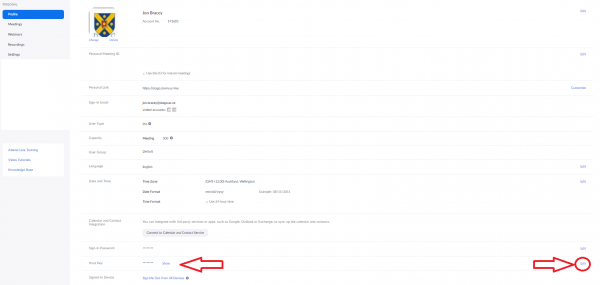
To use the host key to claim host in a meeting follow these simple steps:
- Click the Zoom Meeting link to join the meeting and click the ‘Participants’ button once joined.
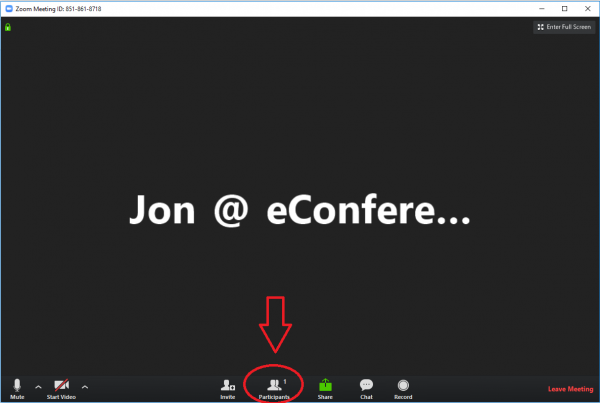
2. On the Participants panel on the left had side click the ‘Claim Host’ button in the bottom RH corner.
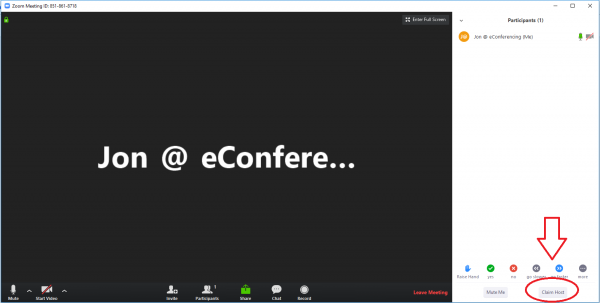 3. Enter the Host Key in the pop-up box and click ‘Claim Host’
3. Enter the Host Key in the pop-up box and click ‘Claim Host’
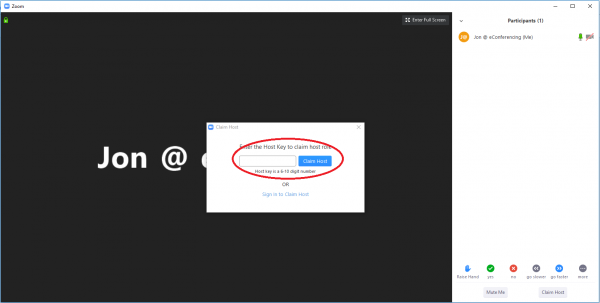
4. You should now see in the Participant’s list that you are the Host. You should also now have the ability to record and have the ‘End Meeting’ button instead of ‘Leave Meeting’.
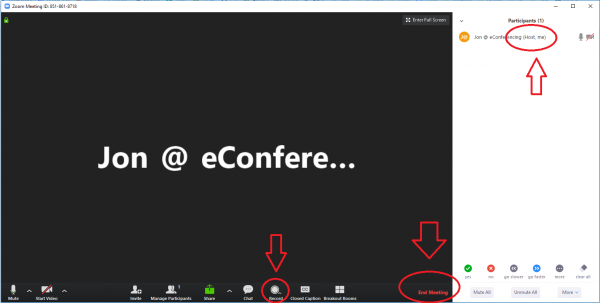
For more details on this process please see Zoom’s Help Site.

