Adding Alternative Hosts to your meetings
If you have created a meeting but would like to add others to be capable of hosting the meeting in your absence (or automatically become co-hosts when you are there), then you can do this by adding them as “Alternative Hosts”. This is especially important if, for instance, they need to record your meeting on your behalf.
Please note, the alternative host will need to be either a staff member or student at Otago and have already created a Zoom account with their Otago credentials.
This is done when creating your meeting in your Zoom account on the web or by editing an existing meeting via the My Meetings tab on the web.
There are detailed instructions on the Zoom help site page for Alternative Hosts
On the Zoom App go to the Advanced Options at the bottom of the meeting setup page and enter the email address for the person you wish to be an alternative host.
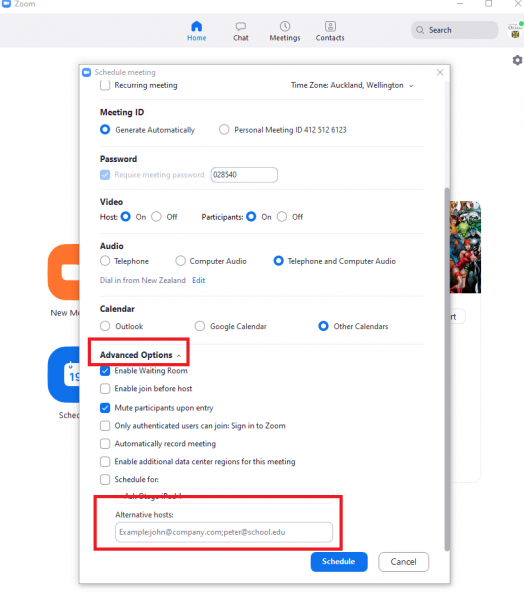
If scheduling in a browser using Zooms web back end click scroll down to ‘Options’, click ‘Show’ and then type the name of the Otago person you are wanting to add. Click on their name and ‘Save’.
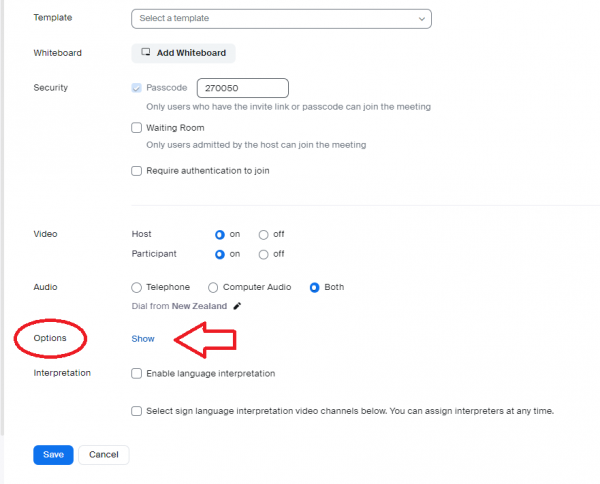
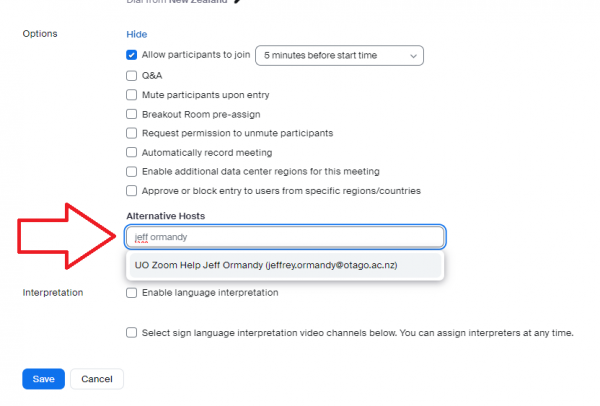
Please note, the alternative host will need to be either a staff member or student at Otago and have already created a Zoom account with their Otago credentials.
Once the alternative host/s have been added, they can now host your meeting in your absence, allowing for such things as recording, muting other people or ending the meeting.
It is important that the alternative hosts are signed into their Zoom accounts on the computer they are using before joining the meeting, otherwise Zoom will not recognize them as alternative hosts.

