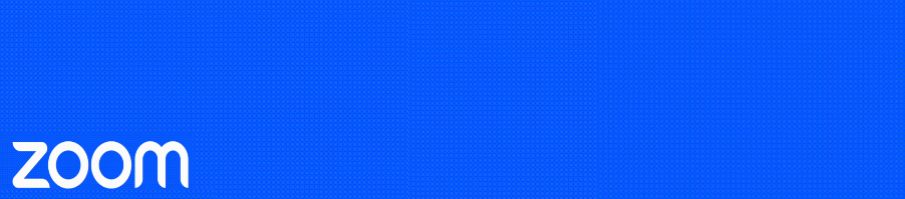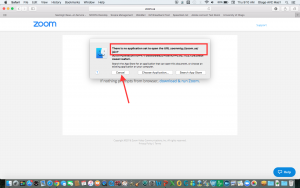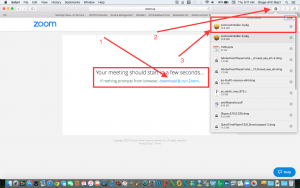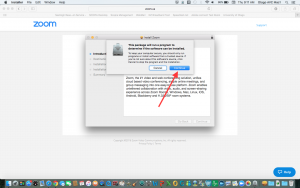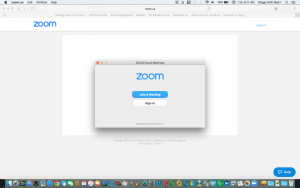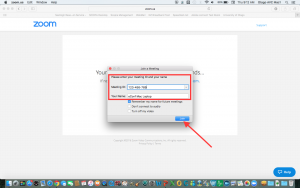Due to a recent update of the Zoom application, you may encounter an error message stating that “There is no application set to open URL zoommtg://zoom.us/join?…”
Please follow the below steps to install Zoom:
Click CANCEL on the pop-up error message
(1) On the open webpage, click “download & run Zoom” below where it says “Your Meeting Should Start In A Few Seconds”
The Zoom installer will then download.
(2) Once complete, open your downloads
(3) Select “zoomusinstaller.pkg” (or similar)
Zoom will then begin installing, press CONTINUE when prompted.
Wait a few moments while the installation completes and you will then be prompted to “Join A Meeting or Sign In”.
Either choose Join A Meeting and enter the meeting ID provided to you or return to your meeting invitation and re-click on the link/URL to join.