Auto-transfer of Zoom Cloud Recordings to Echo360
Zoom integrates with Echo360, allowing Zoom cloud recordings to be automatically transferred to Echo360, ready to be published.
This setting is enabled by default if you have an Echo360 account and record an Otago Zoom meeting to the cloud. If you wish to disable this functionality, this can be done within your Echo360 account. Please see here for instructions.
Please note, the recordings which are transferred to Echo360 do not automatically get published, it is still necessary to log into Echo to make them available to your students.
Please also note, Zoom “local” recordings (i.e. recordings which are saved directly to your computer) will not be automatically transferred. This integration only applies to Zoom cloud recordings.
There are a couple of steps to get started with this integration.
- Ensure the Zoom meeting you wish to record is set up on the same account as the Echo360 account you want the recording to appear under. Typically this should be your university staff account, however sometimes Zoom meetings are set up under role-based accounts, if this is the case, please contact eConferencing (econferencing@otago.ac.nz) to make the necessary arrangements prior to your event.
- Ensure you have the cloud recording option enabled on your Zoom account.
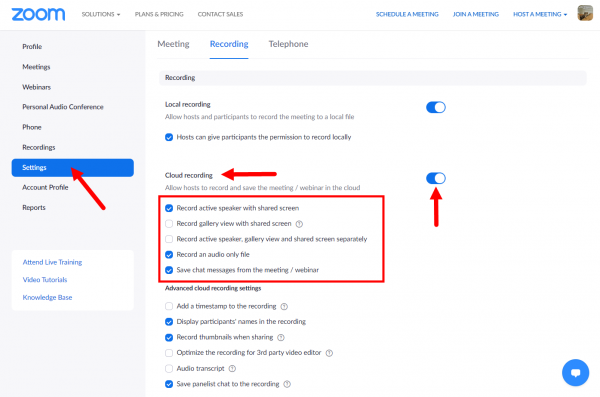
Once these two things have been arranged, then your cloud recordings will automatically be transferred to your Echo360 account. From Echo360, they can be edited and/or published to make available to your students.
To record to the cloud in your Zoom meeting, make sure you have host rights and click the Record button followed by Record to the Cloud. Please see here for more details on this process.
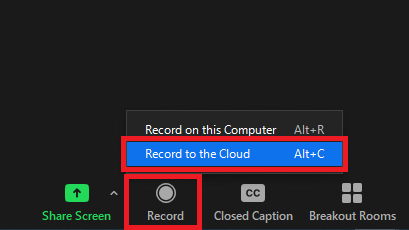
Detailed information about this integration and the hierarchy of recording files that determines which get transferred to Echo360 can be found here.

