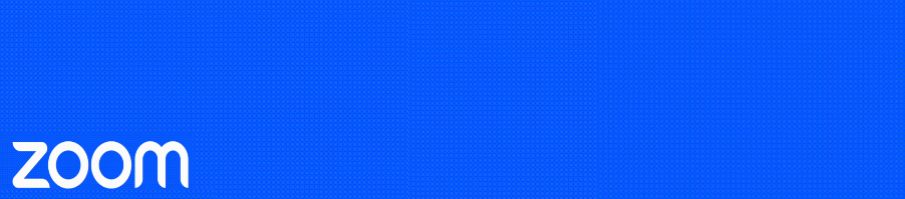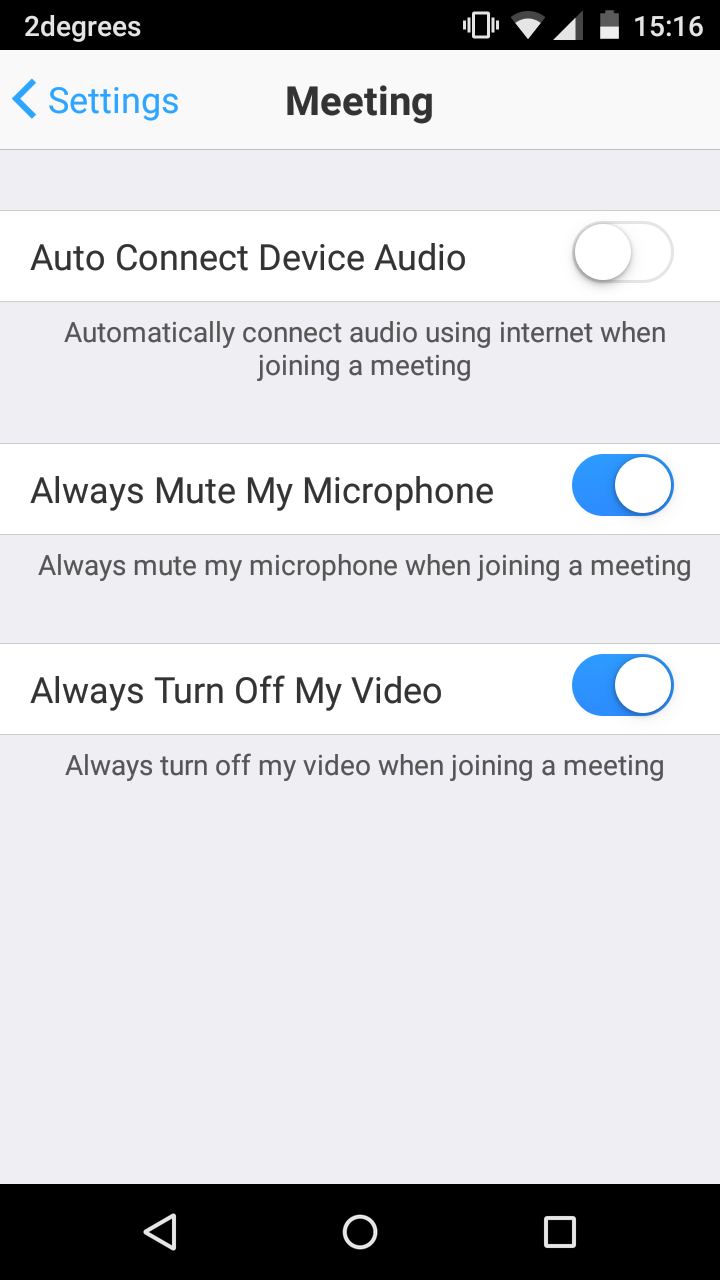Using a tablet or iPad as a second device to allow you to draw diagrams or annotate can be easier when using a stylus.
Tips for using stylus with a tablet in Zoom.
- iPads and Androids don’t have ‘palm rejection’ so any part of your hand will interfere with the stylus if it makes contact with the screen.
- Consider raising the back edge of the screen up an inch or so to make it easier to write at the top of the page.
- Use the ‘Clear’ or ‘Undo’ button to control mistakes. (Undo will also undo a clear)
- If you use the ‘Eraser’ don’t forget to tap back to the ‘Pen’ before writing again.
- Tap ‘Colour’ to change the thickness of the pen as well as the colour.
- The annotate bar can be dragged to another part of the screen.
- It is possible to share files such as photo or pdfs then to annotate over them.
- Your blanked camera will still appear bottom right even when it is set not to start. Tap the –(minus) to hide it.
- A web link from an email is probably the easiest way to connect to the meeting, or starting the Zoom app then ‘Join’ and manually entering the Zoom Meeting ID.
- Before connecting to the meeting via iPad, check the following settings. (You will need to sign into the app then go to ‘Settings’ and ‘Meetings’)
11. Before connecting to the meeting via an Android tablet check the following settings. (You will need to sign into the app then go to ‘Settings’ and ‘Meetings’)