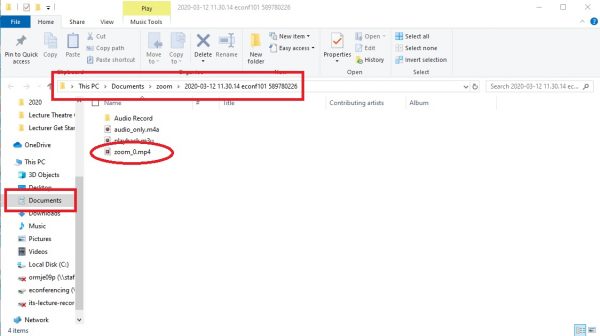Retrieving Your Recording
After your meeting, if you recorded the class, you will see a pop up window showing the file is converting. Depending on the size of the file and the speed of your computer, this process may take up 30 minutes.
Tip: Whilst we recommend leaving the processing running if possible, if you do not have time to allow your computer to process the file now, you can stop converting and restart this process later.
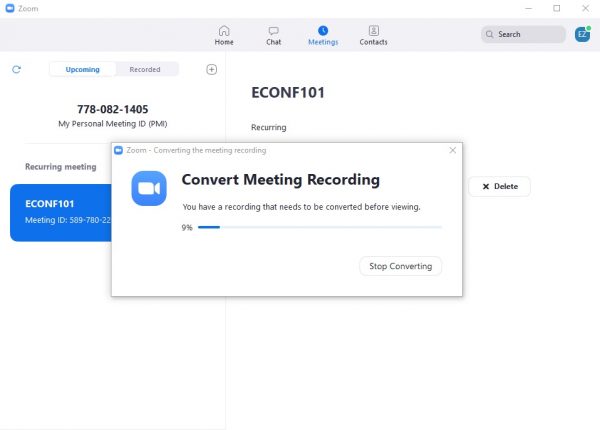
Once processed, you can access your recording via the Meetings tab on the Zoom app as shown below.
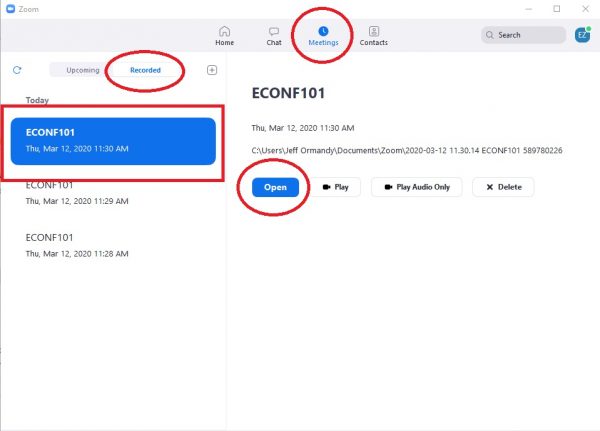
Otherwise, the file will be saved in your Documents folder under another folder called “Zoom”. In this folder your recordings will be listed with the date, time and meeting name as the title of the folder.
Go to the folder for the recording you wish to access and you will see three files. The one you will need is called “zoom_0.mp4” as this will have your video, audio and screen share all in one.
Tip: You can rename this file if easier for future reference e.g. “20200312 ECONF101 class.mp4”