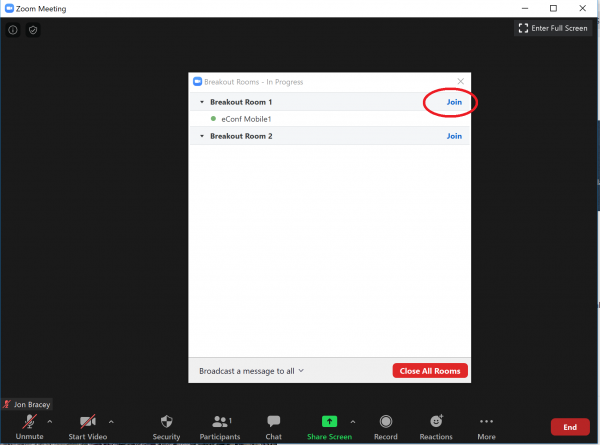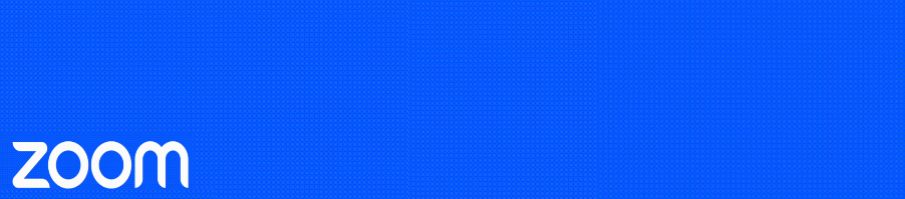Breakout Rooms allow you to split your Zoom meeting up into smaller separate sessions. The meeting host can choose to split the participants of the meeting into these separate Rooms automatically or manually and switch between Rooms at any time.
Tip: if you are wishing to learn more about pre-assigned breakout rooms, see our help page here.
Tip: See this Zoom blog post for all features explained!
Zoom have made this handy video that shows how to set up and manage Breakout Rooms:
Breakout Room FAQs
Who can manage the Breakout Rooms?
The meeting Host and Co-Hosts. They must be logged in to the Zoom App as the Host to see the Breakout Room icon in the Zoom menu bar.
Hint: If you are logged in but can’t see Breakout Room button it could be hidden under the ‘… More’ icon if you are not in full screen.
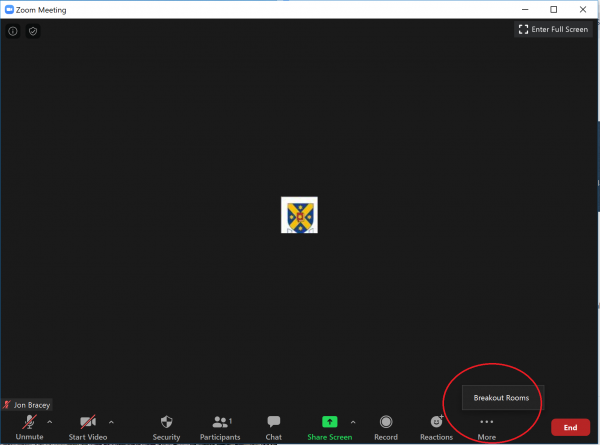
Can I change Breakout Room settings?
Yes, before opening the Breakout Room clicking on the ‘Options’ button in the bottom LH corner of the Breakout Room pop-up will let you customise options like length of time the rooms are open, allow participants to self-select rooms and more.
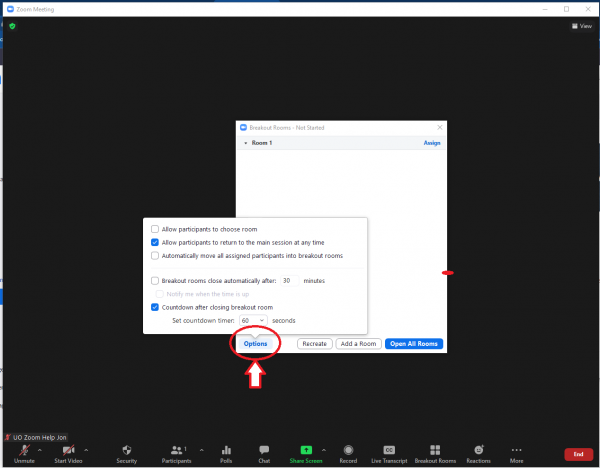
Can I communicate with the participants in a Breakout Room?
Yes, the Host can use the ‘Broadcast a message to all’ button that will display the message to each room for about 20 seconds, or join each room individually.
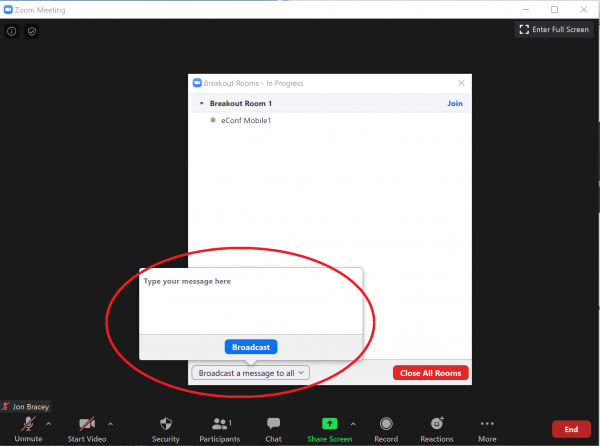
Can I move participants about after a Breakout Room has started?
Yes, the Host can move participants between Breakout Rooms using the ‘Move to’ option.
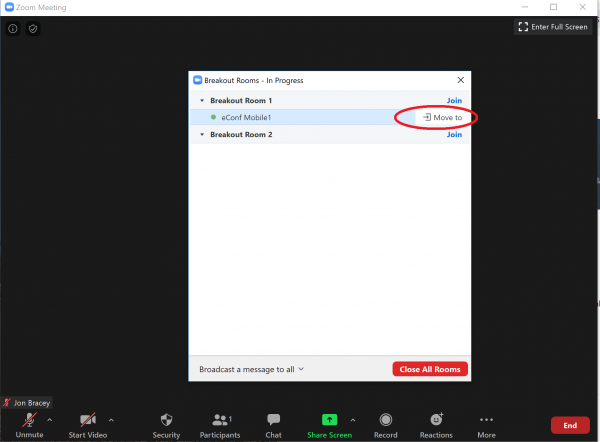
What if I missed or closed the invite to the Breakout Room?
If you have been allocated to a Breakout Session but missed the pop-up asking you to join, or clicked ‘join later’, you will have the ‘Breakout Rooms’ icon in your Zoom tool bar for the duration of the Session and can join the Room from there.
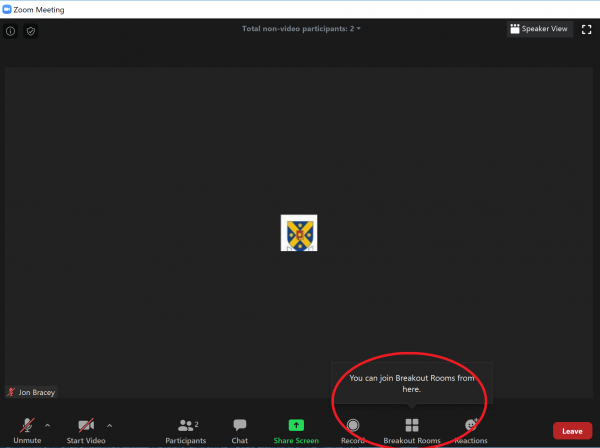
Can Breakout Rooms be recorded?
Yes, but please note: If you are recording the main session, this recording will not capture the Breakout Rooms. If you want the individual rooms recorded an attendee in each room will need to do a local recording. You will need to give this person permission to Record the Session. (Hover over their name in the participants list and ‘allow record’. You can do this in the main session or once they are in the Breakout Room, by joining the room yourself).
This recording will be saved to the recording participants local computer.
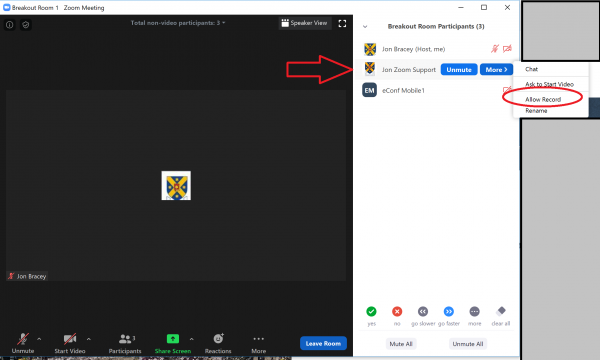
Can the Host join a Breakout Room?
Hosts can’t be allocated into a Breakout Room but have the ability to move in and out of all the Breakout Rooms after they have started.