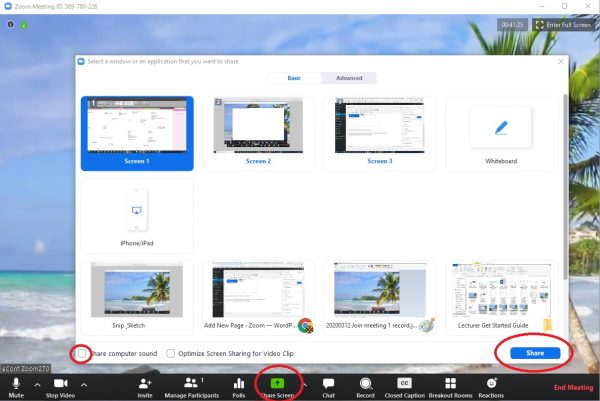How to Share your Screen
Tip: If you are having difficulty playing sound through Zoom, ensure that you have ticked “Share Computer Sound” when sharing your screen (see screenshot below for more information)
Zoom enables you to quickly and easily share your screen in a meeting, allowing you to share a presentation, video or documents with the other attendees.
The short video below outlines how this is done:
There are detailed instructions on how to share your screen, depending on your device, here.
Key features to note are:
- The host and attendees can screen share by clicking on the Share Screen icon.
- Multiple participants can share their screen simultaneously
- Any attendee in the meeting can share their screen or the host can “lock screen share” so no attendee can screen share.
- If you want to play a video clip, you will need to click the “Share computer sound” tick box, before click the blue share screen button. That way the other meeting attendees will not only see your clip but hear the audio too. See below