How to install Zoom
Installing Zoom using your University of Otago username and password
You can install the Zoom desktop application by first going to the following webpage: https://otago.zoom.us/
If you are not signed in automatically, you can click the “Sign in” option in the menu bar on the top right of the page.
![]()
Once you’ve clicked this, it will navigate to the next page where a popup will ask you for your username and password. Enter your University username (e.g. blojo123, blojo55p etc.) and then your University password.

Once you have signed in, the next page will show you your Zoom user profile information. To install the Zoom application, simply click “Host a Meeting” in the menu bar on the top right of the page, then select any of the options in the drop down menu. This will open a new page, and the Zoom application should download automatically if it is not already installed.
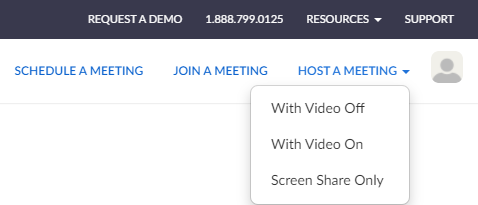
Once the installer has downloaded, you can run the installer program and Zoom should install the latest version. If you do encounter a problem while installing Zoom, you can contact the econferencing team by sending an email to econferencing@otago.ac.nz .
Video Guide
Please watch this video on how to install Zoom.

