Statements display activity between the first and the last day of the previous month. If the statements have become out of date for some reason (eg. late coding), or are misplaced, they can be regenerated by the cardholder through the MyPCard interface in Finance One.
- Log in to the OU My Purchase Card workplace in Finance One
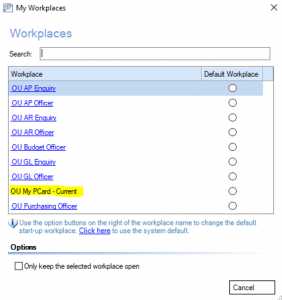
- Select the ‘MyCards’ tab

- Click on Print Purchase Card Statement in the blue Links to other Function panel at the left of the screen.
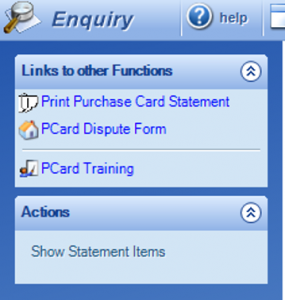
- Select the period you want in the Statement for Month Ending
- In the “card” field enter the cardholders name
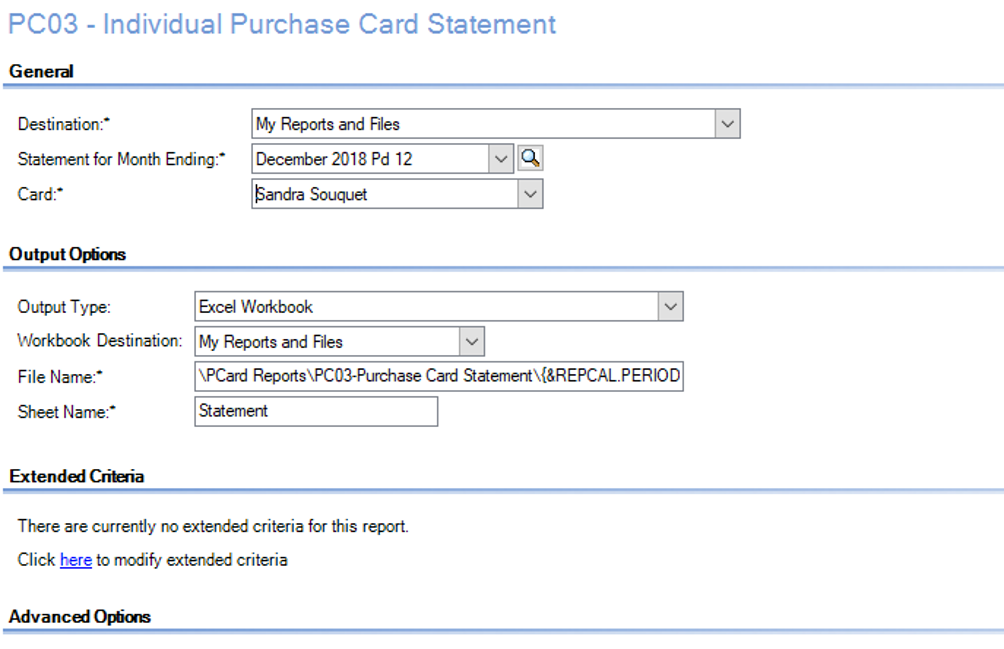
- Click on Submit report to server
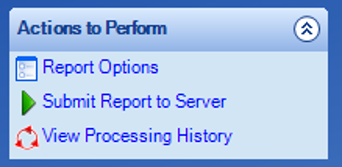
- Once the job has finished, go into My Reports and Files

- Click on ‘Pcard Reports’ folder then ‘PC03 Purchase Card Statement’ folder
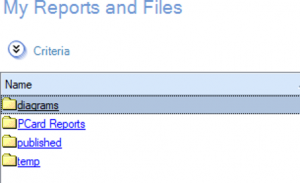
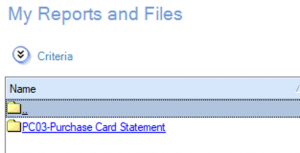
- Select the month required and the name of the cardholder. (NB: This report will open in excel)
- Click “Ctrl P” or File – Print
