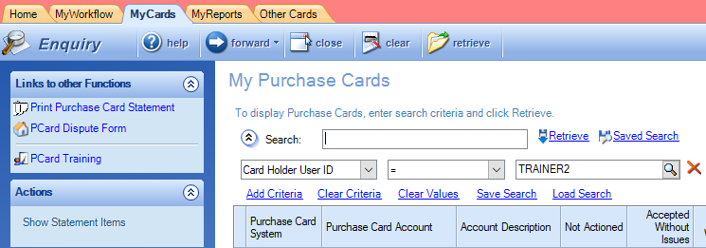Incorrect or suspected fraudulent transactions that appear on the card can be disputed by cardholders.
Cardholders should contact the Purchase Card Administration team in the first instance to advise that a dispute needs to be made.
If possible, the cardholder should then contact the merchant directly to resolve the issue. If this is not possible, or unsuccessful, the cardholder will need to notify the Purchase Card admin team who will contact ANZ Fraud team The cardholder will need to download and complete a dispute form, and send it, along with any other information, to the Purchase Card Administration team email pcard.admin@otago.ac.nz.
The form can be downloaded from the FSD OURDrive site:
- ANZ Credit Card Transaction Dispute form [PDF 117Kb]
It is also available through Finance One, and is located in the ‘Links to other Functions’ panel at the left of the screen.
The cardholder should change the status of a disputed transaction to ‘Dispute’ in the ‘Action’ column.
- Log into the ‘OU My PCard’ workplace in Finance One
- Double click on the Card, this will open the ‘Purchase Card Transaction’ window.
- In the ‘Outstanding Statement Items’ list locate the transaction that is in dispute and click on ‘Action’ and choose ‘Dispute’ from the drop down menu.
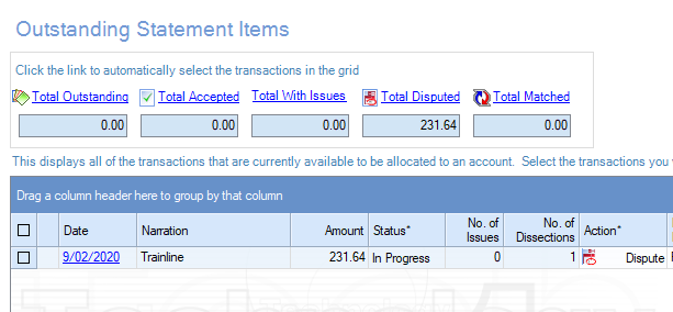
The transaction will remain in dispute until the issue has been resolved.Once the dispute has been resolved, the Purchase Card Administrator will contact the cardholder or delegated coder with the action required to remove the disputed transaction.