Many staff have managed group membership of distribution groups through Outlook. This has previously worked when the user’s mailbox is on-prem and the group is also on-prem and the user is the “owner” of the group.
Unfortunately, this same behavior is not supported after a staff member is migrated to Office365. To match the same behavior you can workaround this by using the dsquery.exe tool (included in Windows 10).
Dsquery is a basic version of AD Tools for group management.
A convenient way to set this up for staff is to set them a desktop shortcut for Dsquery and call it something helpful:
- Right-click an area on the desktop, point to New, and then click Shortcut.
- Type the following in the box, and then click Next:
%SYSTEMROOT%\System32\rundll32.exe dsquery,OpenQueryWindow
- Type a name for the shortcut, such as “Manage Distribution Groups“, and then click Finish.
Dsquery looks like the below.
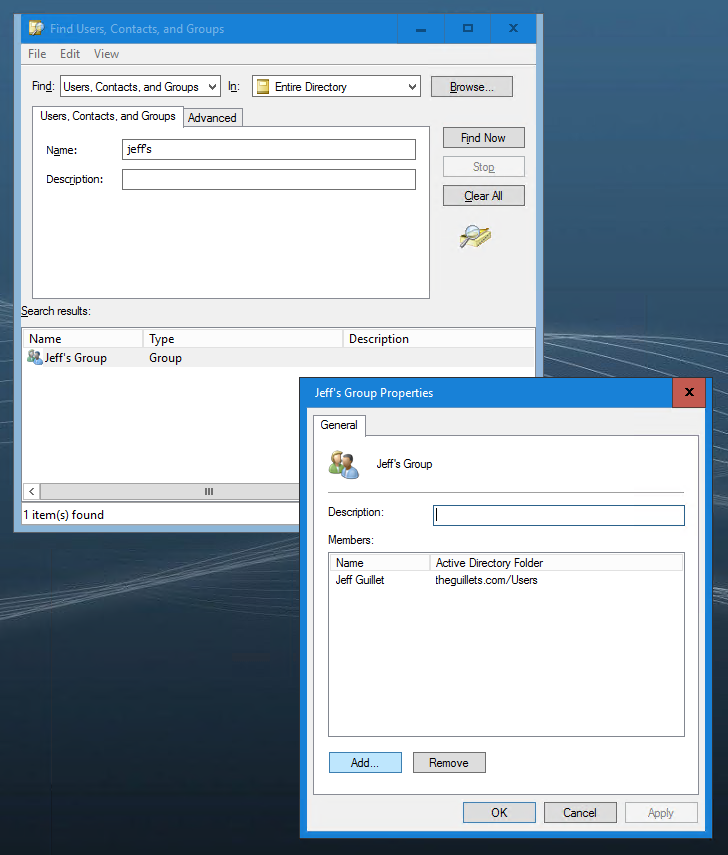
Notably, the staff member must be working with their staff username on a registry domain joined machine. They also need permissions to “Write Member” to the group. This sometimes is not granted by the “Owner” permission. You can view this by going to the group in question and then the Security tab in AD, Advanced button.Then find the user or group to grant permissions to and confirm they have the following permission:
