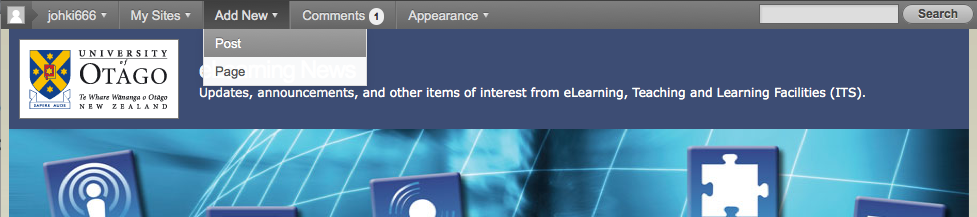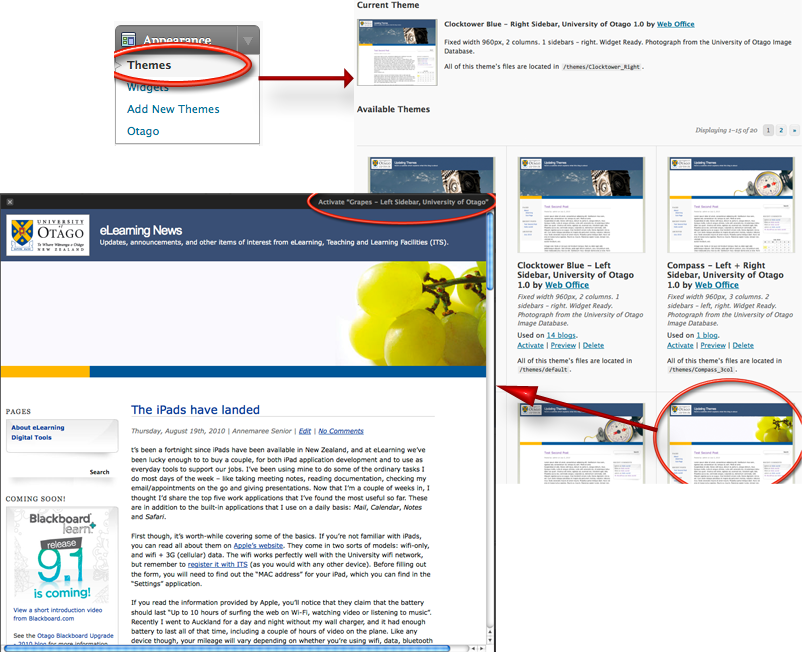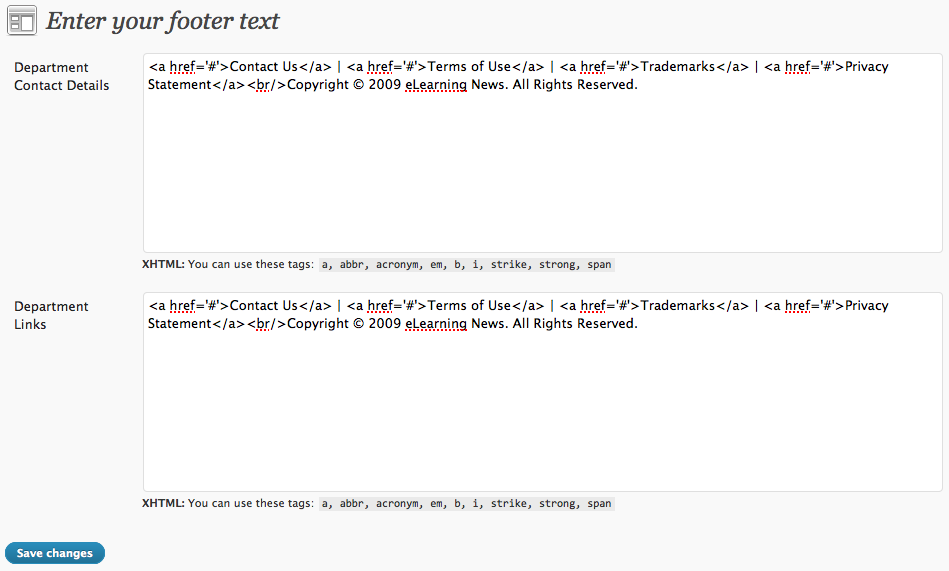Blogs and Podcasts Upgrade – Outage and New Features
We have been running the current Blogs and Podcasts system for 18months now and it is ready for an update. This update will involve an outage where the system will be unavailable (Thursday, 23 June 2011 from 8.30am till 5pm) to staff and students. Most of the changes will be happening behind the scenes so there is no need to worry about ‘everything changing‘. There are a couple of changes/new features you might notice:
- The My Blogs tab in the Dashboard will now be called My Sites
- Now you will be able to create navigation menus yourself – no more having to deal with alphabetical order when you don’t want to. You will find this in the Appearances menu of your dashboard, and there is an easy widget you can use to apply it to your site.
- All logged in users will now have an Admin Bar at the top of all pages – this allows quick access to various sections of the dashboard (add posts, add podcasts, change themes, view your profile etc). This bar can be turned off in your profile if you do not want to use it.
We apologise for the inconvenience of the outage and hope the new features will be useful to everyone.
WordPress Tip #3 – Facebook Like button
So you have got your blog set up, but now you need people to read it? One simple way is to allow people to ‘like’ your posts and pages on Facebook. This is free and easy advertising using the popular social networking site Facebook. Any reader who ‘likes’ your post will have ‘eLearning, Otago likes WordPress Tip #3 – Facebook Like button’ (or similar) written on their Facebook page for all their friends to see and link back to.
Setting up the Facebook Like button is simple,
- Firstly open up the dashboard of your blog
- Find the Plugins menu (below Appearance)
- Look through all the plugins and activate fbLikeButton

- Now find the Settings menu (below Users and Tools)
- Once this has expanded find the FBLikeButton section
- Here you are able to customise where the button shows up – you can have it on posts, or pages or both.
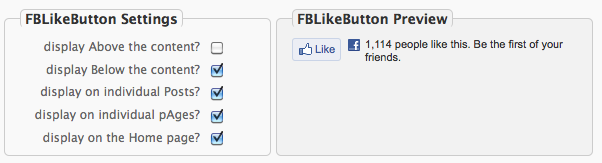
- Update these settings and you’re done!
WordPress Tip #2 – Themes
So you’ve got your new site set-up but you’re not sure the Clocktower is the right look for you? In WordPress you can easily change your theme from the default University Clocktower to a bunch of green grapes, a compass, some books and many more options.
To change your theme you need to first open the Themes section – which you will find in the Appearance menu in your dashboard.
- Open the Themes section
- Browse through the themes till you find one you like
- Click on the thumbnail image to see what your site would look like with that theme.
- If you like the theme – press ‘Activate’ and you’re all done. Otherwise keep looking.
While you were looking at the themes you may have noticed there is a section in the Appearance menu called Otago – in here you’re able to add text to your footer. Perhaps your department’s contact details?
If you have any trouble changing your theme or adding footer details please contact the ITS HelpDesk.