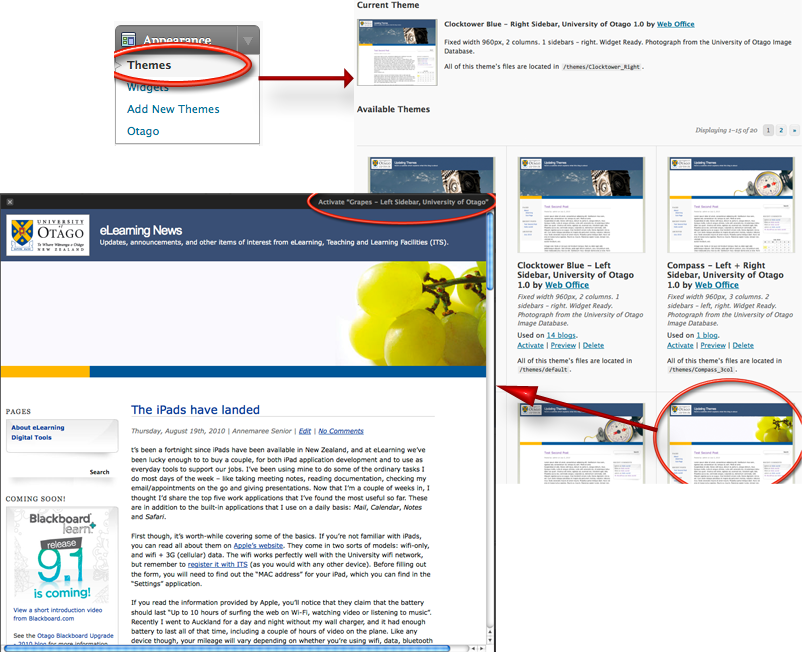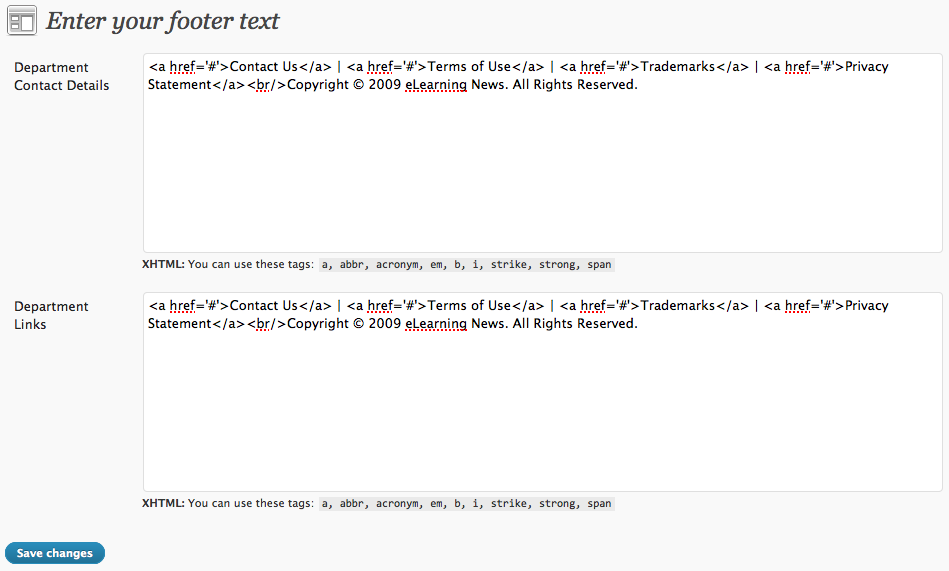So you’ve got your new site set-up but you’re not sure the Clocktower is the right look for you? In WordPress you can easily change your theme from the default University Clocktower to a bunch of green grapes, a compass, some books and many more options.
To change your theme you need to first open the Themes section – which you will find in the Appearance menu in your dashboard.
- Open the Themes section
- Browse through the themes till you find one you like
- Click on the thumbnail image to see what your site would look like with that theme.
- If you like the theme – press ‘Activate’ and you’re all done. Otherwise keep looking.
While you were looking at the themes you may have noticed there is a section in the Appearance menu called Otago – in here you’re able to add text to your footer. Perhaps your department’s contact details?
If you have any trouble changing your theme or adding footer details please contact the ITS HelpDesk.