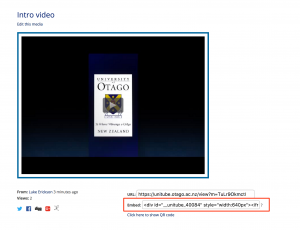So long and thanks for the cake…
As my eight-and-a-bit years in eLearning draws to a close I’ve had a chance to empty out my desk and rediscover a multitude of things. A few of these items have sparked a trip down memory lane and reminded me just how far ITS has come in terms of eLearning and everything else surrounding it.
Who remembers filling in paper request forms for podcasting sites? I found a decent stack of those hidden in a bottom drawer. Or perhaps you have fond memories of the lilac coloured Blackboard training pamphlet – oh to be able to fit all the information about Blackboard on an A4 piece of paper now. Ferreted away in another drawer I found all the instructions for using Otago Connect – a now retired service. I’ve also hidden some rather fetching marketing posters and flyers that probably should never see the light of day again.
When I started eLearning was a team of one (two once I worked out what was going on) and we proudly supported 3 services. Now as a team of four we’re looking after 7 services (and counting) as well as getting out and about as often as possible to show everyone what it is we do.
So, this is me signing off as an eLearning and eResearch consultant – thanks to everyone I’ve come in contact with along the way. It’s been a memorable eight years and I’m excited to see what the next eight years brings for the department – a team of 8 and perhaps 20 services?
Embedding Videos with Unitube
Unitube and Otago Capture both have the ability to have their videos embedded inside other applications or websites. This means the video is still stored on Unitube or Capture but will play through the webpage or application you have embedded it into, and this will not affect the size quota you have on that application or website. It can be quite a powerful tool in your teaching or research.
One example we’ve seen of this in the past is using Unitube and the Qualtrics Survey tool. At the moment we do not have the ability to add videos to Qualtrics directly. But following these few steps you can embed them.
- Sign up for Qualtrics through ITS. It’s a fantastic survey tool that is free to use at Otago.
- Upload the video you wish to use to Unitube
- After the video has been processed copy the embed link
- In your Qualtrics survey:
- Add a new question, make that question type Text/Description
- Change to HTML view
- In this view paste the embed link from Unitube.
- Lock the survey and distribute it.
- Check the video works on Qualtrics.
I’ve created this survey using Qualtrics and the University of Otago Theme so you can see how it works for participants. The survey can be found in this example survey.
If you want to know more about using any of these tools please get in touch.
3D Printers have arrived at eLearning
Teaching and Learning Facilities have purchased two 3D printers: a Makerbot Replicator 2x and an UP Box.
Over the last month or so we have been learning about what we can do with them to support the Teaching and Learning Facilities department, as well as how they can be used in teaching, learning and research (more on that in upcoming posts). A few examples of what we have designed and printed:
iPad stands
Brackets
These are just the first items we are printing – we are keen to print out as much as we can. If you have something you think might be worth printing, whether it’s for your teaching or your research please let us know, either by commenting below or getting in touch with the Service Desk.