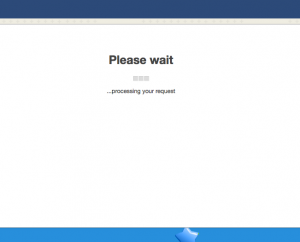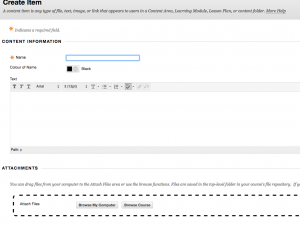Flash in the pan
Recently we have been seeing sporadic instances of Otago Capture users encountering an problem while trying to access lecture recordings.
The way the error presents itself is that from the EchoCentre for a section, a user attempts to play a recording, but instead is directed to a message saying that Adobe Flash must be updated in order to play the recording. Please click on the picture below to view the error message.
The confusing thing about this is that the error message is not resolved (in all instances) by updating Flash as instructed. This message can arise for some users who have fully updated both their browser and Adobe Flash to the latest versions. Where this happens, it likely means that Flash has been disabled in that user’s browser of choice.
If you fall into this category, we recommend examining your browser’s Flash settings. Included below are instructions for enabling Flash in the four most common browsers used on Campus:
In Google Chrome, visit Settings> Advanced Settings> Content Settings, and then scroll down to the ‘Flash’ section. From here, you can either allow all sites to run Flash, or else (if you prefer to have Flash disabled by default) add capture.otago.ac.nz to the list of exceptions.
In Microsoft Edge, click on the “…” symbol to the right of the URL bar, and select Settings> View Advanced Settings. Then find the option that says “Use Adobe Flash Player”, and change to “On”.
In Internet Explorer, select the ‘x’ symbol in the top right corner of the window to immediately discontinue using Internet Explorer and switch to a modern browser.
In Firefox, click on the ‘three line’ symbol to the right of the URL bar, and select Add-ons> Plugins, and find the entry for Shockwave Flash. Select “Always Activate”.
In Safari, select Preferences> Security> Plugin settings. Then, on the list that appears, check the box next to Adobe Flash Player. From here, you can either make Flash available for all websites, or merely turn it on for capture.otago.ac.nz (if capture.otago.ac.nz isn’t one of the options that appears, try opening a new tab and visiting capture.otago.ac.nz, and then repeat the process of changing the plugin settings).
If it is desired that Flash should usually be disabled by default, we recommend simply following these instructions in reverse to revert the Flash settings, once you have finished watching the recordings you required.
If you have any troubles following these instructions (or if the problem still isn’t resolved after updating and enabling Flash) please feel free to contact the ITS Service Desk for additional assistance.
Easter Blackboard Upgrade
We’ve been working hard in eLearning with testing and preparations for our next Blackboard upgrade, which we plan to implement over the Easter break.
This upgrade is coming about six months or so earlier than we originally anticipated, but we’ve moved it forward to fix a couple of nasty unforeseen problems that came out of our last upgrade in November. That last upgrade, to Blackboard version Q2 2016 CU3, broke a couple of key statistics and data gathering tools: Course Reporting, and the Last Access column in the Grade Centre. And in case you’re wondering, dear reader: no, the irony that we have to upgrade in order to fix problems caused by the last upgrade is not lost on us. With very complex systems such as Blackboard, a few new issues are to be expected after an upgrade, but we have judged that these malfunctions are serious enough to justify moving our schedule forward and suffering a short outage.
The good news is that our testing indicates these problems should be resolved by our new version Q4 2016 CU1, along with many other pesky outstanding bugs (suffice it to say that we will be able to trim down our list of existing known issues.)
The even better news is that Q4 2016 CU1 will bring some useful new features. For lecturers uploading content items, and students uploading assignments, drag and drop functionality has arrived. Students submitting assignments will now get a unique identifier that serves as proof of submission. And, as a cute cosmetic touch, we will be using a new icon set that looks better.
It may be an indication of the numbing indoctrination that comes from working in eLearning for six months, that I find these changes very exciting.
So, in sum, please prepare for a Blackboard outage over the Easter break, and brace yourselves for the onslaught of repaired and new functionality that will be delivered by Q4 2016 CU1.
So Long, Classroom Capture
To record lectures through Otago Capture, we currently use two different systems in respective lecture theatres:
‘Classroom Capture’ is a software-based solution that is installed on the computer in the lecture theatre. Under this system, the same computer that is running powerpoint slides and Youtube videos etc for the lecture, is also running an application in the background to record the audio and display output of the computer.
‘Capture+’ instead uses a separate piece of hardware that is installed in the lecture theatre alongside and independent of the computer. If you’ve ever noticed a silver or black box near the computer in a lecture theatre that says “Echo360”, this is a Capture+ device. This piece of hardware is responsible for recording whatever goes into the projector and speakers in the room.

While it may look suspiciously similar to a Transonic DVD player, this device offers a significant increase in reliability of lecture recording.
However, the Lecture Theatres team, along with eLearning, have begun replacing our Classroom Capture set-ups in Dunedin with Capture+ installations. We have now completed the transition in several teaching spaces, and we plan to complete the remaining twelve before the start of Semester One. This will mean that Classroom Capture is completely retired from all the lecture theatres managed by ITS Teaching and Learning Facilities.
We have been spurred to accelerate this upgrade because of certain glitches with Classroom Capture that were giving rise to reliability issues this year in our dual-boot lecture theatre environment. However, even looking beyond the improved reliability that Capture+ offers, this is a significant upgrade that offers several advantages:
Firstly, this upgrade is good news for Capture users who wish to bring their own computer to class. Because Classroom Capture is software based, and run from the lecture theatre computer, any inputs to the projector or speakers in the room that don’t go through the lecture theatre computer can not be recorded. Capture+ is not limited in this way, and so allows lecturers to deliver a lecture using their personal laptops, while still having the results recorded. Edit: Please note that temporarily (as of March 2017) the ability to record screen from laptop is unavailable in several new Capture+ locations: CASTA, CASTB, CASTC, CASTD, SDAV1, SDAV2, BURN5. We expect this functionality to be added by the 2018 teaching year.
Secondly, this upgrade is good news for Capture users who prefer to use a Mac. Classroom Capture was only available at Otago in a Windows version. So even while using the lecture theatre computer, Classroom Capture recording is only possible when the computer is booted as a PC. Capture+ is not limited in this way, and the lecture theatre computer can be booted either as a Mac or as a PC.
Thirdly, this upgrade is good news for Capture users who may wish to record lectures with camera. Classroom Capture lacked the functionality to receive a video input alongside the display input that is projected in the classroom. Capture+ brings the ability (so long as the classroom is wired and set up for this function) to record actual footage of the lecturer delivering the class.
Fourthly and finally, this upgrade is good news for Capture users who might wish to livestream a class. Classroom Capture lacked this functionality, but every Capture+ location is now capable of livestreaming.
For all these reasons, but especially the prospect of improved reliability, we are pleased to be moving ahead with this change.