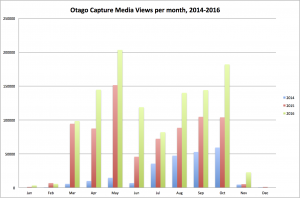Oh, the weather out there is frightful…
It’s very early in the year. Too early to be thinking about the prospect of some late May snow days, right? Well if this month is anything to go by, you should definitely check that your emergency supplies are up-to-date, that you have a spare pair of dry socks in your desk drawer, and if you’re teaching classes in Semester 1, that your laptop or home computer has a copy of Personal Capture on it.

Personal Capture is the version of our lecture recording software that you install on your own computer.You can download it (at no cost to you or your Department), and then record a presentation on your computer, which might include a powerpoint or other document with some audio, and optionally, your webcam. You can’t use it to live stream your lectures, but you could record your session from home, upload it and have it available to students on the same day. You can also use Personal Capture to clarify a point in a lecture, answer a question that a student asked after class, or in a flipped-classroom model where you’re using recordings for pre-session knowledge and discussion prompts.
There’s a couple of things you’ll need to do ahead of time:
- Set up a Capture Section (a section is a storage area for your recordings, and they’re typically named for the paper: for example, GEOG214). You can do this in Otago Capture Administration.
- Download the Personal Capture Software.
- Refer to our handy guide for help using the software.
- Do a trial run from the comfort of your own couch.
If you need any help, don’t hesitate to contact the helpful folks on the Service Desk.
One Million Capture Views
It’s the time of year when we look back and see what happened in 2016. We look at our Ask IT calls, our Google Analytics, our completed projects, and our statistics for systems like Otago Capture. And in doing so, we realised that a milestone had snuck quietly by back in October, when we reached 1 million Capture media views for the year. In the graph below, you can see the monthly peaks, which unsurprisingly happen in May and October – peak exam study time.
We launched Otago Capture in 2014 with nine recording venues. Now, we have 36 venues, with a few more in the pipe-line, including the redeveloped Business School spaces. We’ve grown from 67 Capture “sections” in Semester 1, 2014 (a section might be a teaching paper, or a series of departmental seminars, or any other storage area for recordings) to 402 at the end of this year. The use of the service has increased as we’ve added more venues, and as staff and students have become more aware of what’s available.
Like all of our services, we don’t do it alone; we have the support and expertise of other folks around ITS who are part of the Otago Capture support system. We’d like to hand out bouquets to our colleagues in the following teams who have all been part of the upgrade, testing and application development process this year:
- Applications (Infrastructure & Applications)
- Lecture Theatres (Teaching & Learning Facilities)
- Media Production (Teaching & Learning Facilities)
- Systems Services (Infrastructure & Applications)
- Technical Services & Support (Teaching & Learning Facilities)
You can find out more about Otago Capture from the Otago Capture Help site.
Tag your Blog
We’ve had a couple of enquiries lately about using the Otago Blogs service for various types of departmental website. The Blogs service is used for a wide variety of sites – from research blogs, to project sites, to news sites (like this one!). Some of the fantastic blogs that we host are:
- Centre for Research on Colonial Culture
- Centre for the Book
- Otago Business School Building Redevelopment
- Public Health Expert
The great thing about Otago Blogs is that they’re quick and easy to set up, and there’s no charge to departments to use the service. You can quickly establish a presence for your committee, project, working group or team, and add posts, pages, files and media.
If your blog will eventually hold a reasonable amount of content, you’ll need to think about how your visitors can browse and search it in order to find content. This is where tagging can be really useful. On this blog, if you’re viewing the page on a web browser (rather than on a mobile device) you’ll see our tag cloud over on the right hand side.
Tags are key-words that you assign to your page or post, at the time of creation (or even afterwards). Once you’ve tagged your content with your key word/s, you can then choose to display a Tag Cloud widget on your blog (don’t worry if you don’t know how to do that – we have instructions!). The fantastic thing about a tag cloud is that, first, it allows your readers to browse content by key word; and second, it increases the font size of the tags you use most often. On the Public Health Expert blog, you can see that “diet”, “healthy eating”, “smoking” and “tobacco” are the most popular tags.
If you’d like to know more about Blogs or tags, please visit the Blog Help Site, or contact the helpful folks on the ITS Service Desk.