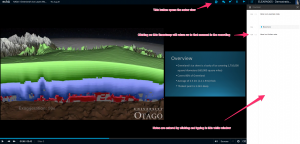Using the Q&A tool in Otago Capture to poll the class
There is a great deal of interest around the University in the prospect of a comprehensive “classroom response system”. A classroom response system allows a lecturer or tutor to seek feedback and answers from a class of students. For example, a lecturer may put a multi-choice question on a slide during her lecture, and call upon the entire class to electronically select an answer. After that, an aggregation of how the class responded can be displayed on the slide.
While the University does currently offer sets of hardware ‘clickers’ for this purpose, this system is beginning to show its age. Teaching staff often express to the eLearning team how useful a more up-to-date system would be, which relies on software (on students’ own phones, tablets, and laptops) rather than hardware. We hope to offer a fully-featured classroom response solution in the future.
In the meantime, I want to share a simple idea designed to get some crude classroom response functionality out of our existing Otago Capture system.
This idea requires the lecturer to upload her slideshow for the lecture to Otago Capture in advance. Some instructions for this preliminary step can be found in our Quick Start Guide.
The Q&A tool in Otago Capture allows staff (and students) to submit typed questions pertaining to a given slide. Once a question has been published, any users of the section who view that slide, can look at the question, and choose to give that question a ‘thumbs up’. The total number of users who have given that question a thumbs up, is displayed below. While the Q&A tool is typically used to ask questions, there is no reason why it can’t be used to display a selection of prospective answers to a question.
This means that a lecturer can pose a question to the class within one of the slides of her slideshow, and direct the students to answer that question by endorsing one of two prospective answers which she has previously submitted as “questions” using the Q&A tool. Click on the below screenshot to see an example of how this might look in practice.
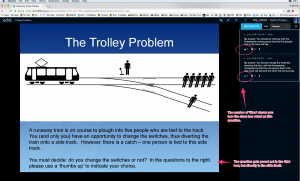
At last the infamous Trolley Problem from first year ethics can be used to demonstrate something useful.
There are a few pitfalls to this technique. Firstly, the Q&A tool must be turned on in the settings for the section (as it is by default). Secondly, there is nothing to stop students from publishing additional questions which may appear alongside the prospective answers, thus muddying the waters. Thirdly, there is nothing to stop students giving a thumbs up to all the prospective answers. Fourthly, the thumbs up appear in real time, so a student may see how the class vote is unfolding before she selects her own answer.
While recognising the limitations of this technique, I think it may nonetheless prove useful for some teachers. Please feel free to drop us a line if you incorporate this in your teaching, or if you want to share any other thoughts about classroom response!
Demo video for students – Otago Capture
We’ve made a very short video (about two and a half minutes) that demonstrates the main features of the new Otago Capture system from a student perspective.
Please feel free to show this video to students in any lectures or tutorials, and to upload it to the Capture section for any course. You can watch this video on Unitube here.
Alternatively, you can download a copy of the video using the following link:
Capture demo video for students Jan2018
Notes and bookmarks within Otago Capture
The new Otago Capture system will bring students the ability to make notes and annotations within the same system they use to view the lecture recordings.
Obviously, it has always been possible for students to take notes on their lectures. The advantage of the new note taking tools in Otago Capture is that they link these notes in a very direct and straightforward way to the course content they pertain to.
Each annotation is taken alongside a moment in the recording, and a timestamp for that moment is created alongside the note. When a student revisits her notes later, she can click on the accompanying timestamp for a given annotation, to go back to the precise moment in the recording that gave rise to her comment.
If no particular comment is required, the system also allows for users to create bookmarks, which highlight key segments for later revisiting. Both comments and bookmarks are illustrated in the screenshot below.
These notes and annotations are easily collated and accessed from the Study Guide tab. Within this tab, a student can view her notes for any given lecture.
Student notes are private and can only be viewed by the student who took them. However, for analytics purposes, Course Co-ordinators will be able to see the number of words of notes a given student has taken (while not being able to access the content of those notes).
Since the entire point of this system is to group student notes alongside course content, these tools function best when used onscreen, within the Otago Capture application. However, if a hard copy or archival format is required, it is also possible for students to export their notes and bookmarks in a .txt format. This exported format does not include the course content, but does include all the work that the student has created, along with written (non-clickable) timestamps to provide the context.