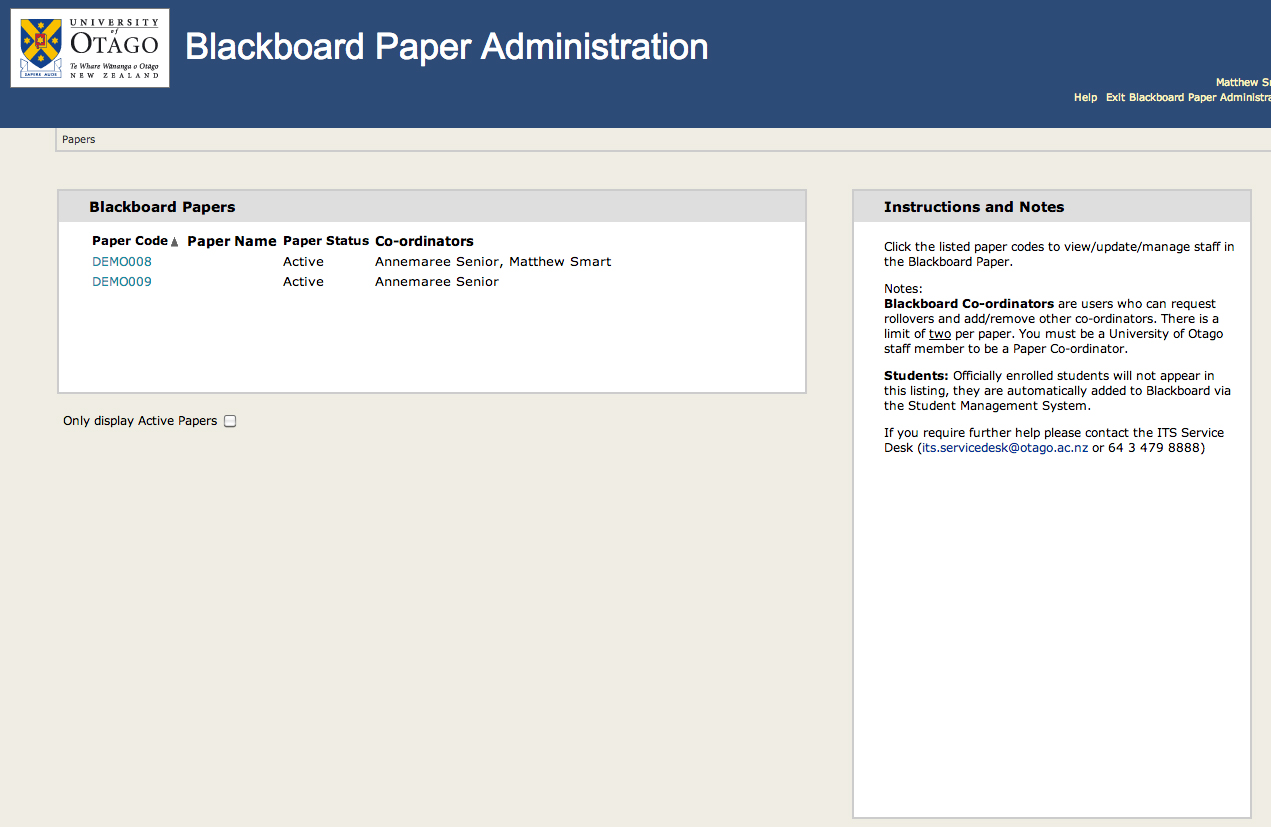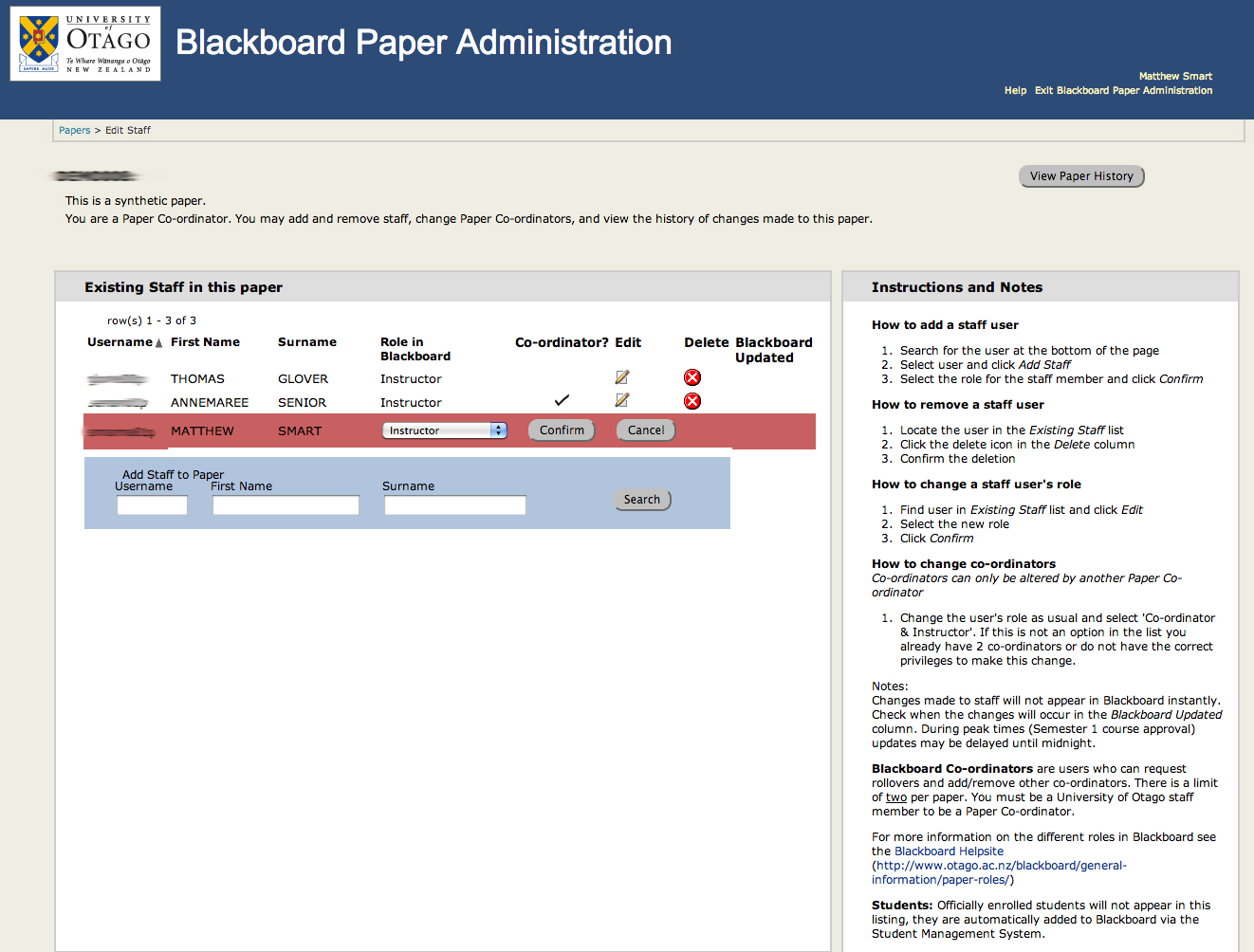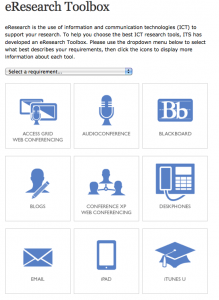New Blackboard Paper Administration Features for Staff
eLearning is excited to introduce a new way of managing staff in Blackboard papers. This new application provides Instructors and Coordinators direct control over the staff that are in their papers and what level of access these staff have. Some of the features include:
- Timely staff changes: Any staff changes are applied as soon as possible to Blackboard
- A clear audit trail of which users have been added and when
- A clear list of all staff with paper coordinators easily identified
eResearch Toolbox
We would like to introduce the eResearch toolbox, one of the latest additions to the ITS website. The eResearch toolbox is a great way to help you determine the IT requirements for your research among the huge array of services that ITS has to offer.
The Toolbox will filter the services based on the selected requirements to help you choose the best one for you and your research. Clicking on an icon will show you more information about each tool. Check it out here.
Blackboard: Adaptive Release and Test Feedback
Here’s a way to selectively provide feedback/model answers to students who have sat a test in Blackboard and exclude those who have not made any attempt at the questions from viewing the revision material. Here’s an example case: You deploy a test to your class for a week with only the score and the student’s submitted answers displayed upon completion. After the test close-off you provide feedback to students, but only to those students who have attempted/completed the test. This means that students don’t have the unfair advantage of completing the test with the feedback provided. You can achieve these different levels of access by using the Adaptive Release feature in Blackboard.
To add an Adaptive Release Rule:
- Select the contextual menu (double down arrow) on the test you want to apply the rule to
- Select Adaptive Release
- Under the Grade heading, select the test you would like to use as a criterion for the test being visible to students after they have completed the assessment and feedback has been provided. This will usually be the same as the test you are creating the Adaptive Release rule for
- Ensure that the “User has at least one attempt for this item” radio button is selected
- Click Submit
To provide feedback you will need to check the Feedback box in the Edit Test Options section of the contextual menu (and have feedback written for each of the questions in the test, of course). The adaptive release rule will need to be applied AFTER the test has been completed and you want to provide feedback/model answers. If it’s enabled before the students sit the test they won’t be able to view anything. More details on Adaptive Release are available on the Blackboard helpsite: http://www.otago.ac.nz/blackboard/building-your-course/adaptive-release/