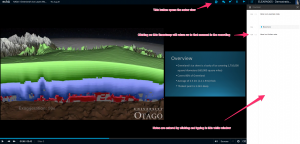Reminder: Blackboard Update on Monday 18th of December
On Monday we will be updating Blackboard. Blackboard will be unavailable from 9am until 5pm.
This update includes:
- A new mobile friendly theme
- A change to the Inline Grading Tool
- Bug fixes and security updates
The new theme will allow Blackboard to be more easily used on a mobile phone. It also means we must turn off individual Course Themes.
The current Inline Grading Tool, Crocodocs, is being shut down in January and Blackboard are moving to the new Box View. This change is completely out of our control and affects every institution using Blackboard.
Some known issues that will be fixed with this update include:
- Hotspot question inaccuracies
- Needs Grading errors
If you want to see more about these features we’ve made a handy series of posts about the update.
Notes and bookmarks within Otago Capture
The new Otago Capture system will bring students the ability to make notes and annotations within the same system they use to view the lecture recordings.
Obviously, it has always been possible for students to take notes on their lectures. The advantage of the new note taking tools in Otago Capture is that they link these notes in a very direct and straightforward way to the course content they pertain to.
Each annotation is taken alongside a moment in the recording, and a timestamp for that moment is created alongside the note. When a student revisits her notes later, she can click on the accompanying timestamp for a given annotation, to go back to the precise moment in the recording that gave rise to her comment.
If no particular comment is required, the system also allows for users to create bookmarks, which highlight key segments for later revisiting. Both comments and bookmarks are illustrated in the screenshot below.
These notes and annotations are easily collated and accessed from the Study Guide tab. Within this tab, a student can view her notes for any given lecture.
Student notes are private and can only be viewed by the student who took them. However, for analytics purposes, Course Co-ordinators will be able to see the number of words of notes a given student has taken (while not being able to access the content of those notes).
Since the entire point of this system is to group student notes alongside course content, these tools function best when used onscreen, within the Otago Capture application. However, if a hard copy or archival format is required, it is also possible for students to export their notes and bookmarks in a .txt format. This exported format does not include the course content, but does include all the work that the student has created, along with written (non-clickable) timestamps to provide the context.
Questions? Comments?
The new Otago Capture system will bring several key new features and improvements. Over the next few weeks, we’re going to describe some of the most important of these changes, stating with the new Q&A tools.
Otago Capture now provides the ability for students to ask questions electronically. If the lecture is being live-streamed, the questions can be asked during the class, and the lecturer (provided she is logged in to Otago Capture) can view this feedback in real time. The screenshot below shows the view of Q&A within a particular lecture.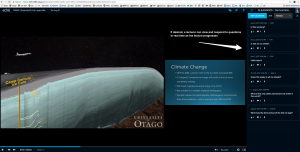
If, on the other hand, a students are watching a lecture recording later, they can post questions that can be addressed by the lecturer the next time she logs in. The next screenshot shows the Q&A tab from the main page of Otago Capture – where course users can see all questions and answers for all lectures.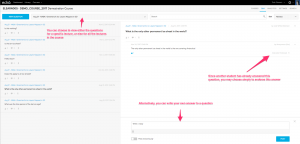
Questions are visible to all course users, and anyone is able to join in a discussion that follows from a question. It is entirely possible that another student in the course may adequately answer the first student’s question – in this case, the lecturer has the ability to ‘tag’ the satisfactory answer with an ‘Instructor endorsed’ label.
When a student asks a question, she can select to label the question as pertaining to a particular moment of class content, so that the lecturer immediately sees the context for the question. A student can also choose to ask a question anonymously – though it is important to note that this anonymity only extends to other student users of the course: a lecturer can always see the identity of the question-asker .
Some lecturers may prefer that students are not able to ask questions in this manner. If so, the whole Q&A tool can be turned off for a course. If Q&A is turned off part way through a course, then any questions and answers that have been posted, will disappear. However, this content is not permanently lost, and will reappear if the Q&A tool is turned back on. This means that it is possible to allow question asking only during (or only after) a lecture, with the tool being turned off for the remainder of the time.