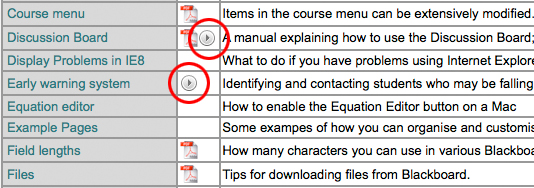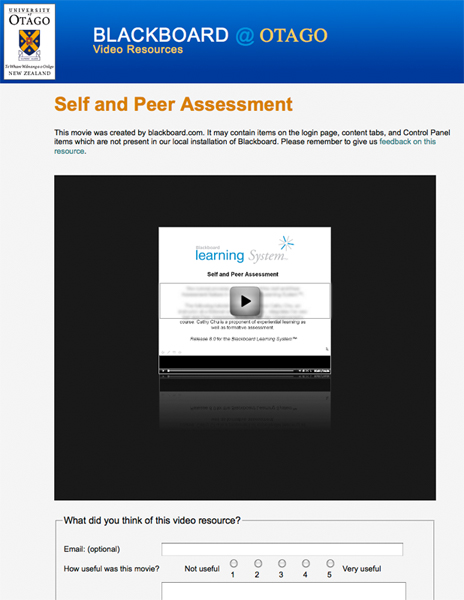New Search tool for Blackboard
Up until quite recently, there was no way to search your Blackboard paper for content. In large papers with a lot of content, it could be really difficult to find anything, because there was no option apart from browsing through all your folders and menu items.
Late last year, we purchased a tool for Blackboard which lets you search your papers, and this is now available for everyone to us. You can now search for content in one (or more than one) Blackboard paper, and even filter the results by content type if you wish (if you’re looking for only powerpoint files, for example).
To use the Search tool, log into Blackboard, then click “Search my papers” in the Tools menu on the left:
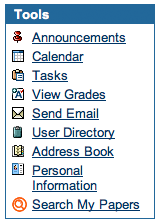 If you want to do a basic search, just enter your keywords in the search box, choose the paper to search (if you want to search just one), and click “Search”.
If you want to do a basic search, just enter your keywords in the search box, choose the paper to search (if you want to search just one), and click “Search”.
If you want to do an advanced search (if you want to specify more than one paper to search, or have more control over your keywords, or filter by content type) click the Advanced button.
You can also access the Search tool in your paper as well – you’ll find it in the “Tools” section. If you like, you can add a “Search” link to your course menu by adding a tool area.
Anti-plagiarism Checking in Blackboard
We are very pleased to announce that “SafeAssign”, a plagiarism checking tool, will be available in Blackboard from the start of Summer School 2010. It will be available in all Blackboard papers at no cost to University staff.
The tool will allow staff to submit student assignments, either one-by-one, or in a zip file (the recommended method) to SafeAssign, which will check the reports against each other, other University of Otago assignments, and sources on the internet, and return a report on each assignment. This process takes anywhere from a few minutes, to a few hours, depending on how busy SafeAssign is. It accepts a number of different document formats, which are:
- Microsoft Word document: .doc or .docx
- Rich Text Format: .rtf
- HTML: .htm or .html
- Text: .txt
- PDF: .pdf
- Zip compressed: .ZIP used to upload multiple files (maximum of 100 files)
Staff may collect files to be submitted by using the Digital Drop-Box or Assignment (recommended) tools in Blackboard. Once submitted by the student, they will need to be collected by teaching staff and submitted to Safeassign. Staff who are not using Blackboard for their paper may request a site to be set up for them specifically for Safeassign. It is also possible to set up a departmental Blackboard paper so that all teaching staff in the same paper so that they may submit student assignments.
We are working on developing instructions which will be made available on the Blackboard Help Site, and a training course (which will be available to staff at no cost). We hope to offer training to Summer School staff in late 2009, and to all other staff from the start of 2010. The tool itself will be available in Blackboard for the start of Summer School 2010.
If you have any questions about SafeAssign, please contact the ITS HelpDesk (helpdesk@otago.ac.nz, extn 8888, 03 479 8888).
Video Resources for Staff using Blackboard
A couple of weeks ago, we added a small number of screencasts (movies which walk through a particular computer-based task) to the Blackboard Help Site. The movies are accesible via the Staff help page, which you can also get to by visiting http://www.otago.ac.nz/blackboard and clicking the “Staff” link in the menu.
Help Topics with screencasts are identified by the “movie” icon:
So far, we have four screencasts on the site so we can gather some feedback and see if the resources are helpful enough to add more. The topics are:
Each movie contains a feedback form underneath, so make sure you let us know what you think of the screencasts. Feel free to suggest topics as well!