Up until quite recently, there was no way to search your Blackboard paper for content. In large papers with a lot of content, it could be really difficult to find anything, because there was no option apart from browsing through all your folders and menu items.
Late last year, we purchased a tool for Blackboard which lets you search your papers, and this is now available for everyone to us. You can now search for content in one (or more than one) Blackboard paper, and even filter the results by content type if you wish (if you’re looking for only powerpoint files, for example).
To use the Search tool, log into Blackboard, then click “Search my papers” in the Tools menu on the left:
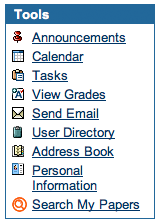 If you want to do a basic search, just enter your keywords in the search box, choose the paper to search (if you want to search just one), and click “Search”.
If you want to do a basic search, just enter your keywords in the search box, choose the paper to search (if you want to search just one), and click “Search”.
If you want to do an advanced search (if you want to specify more than one paper to search, or have more control over your keywords, or filter by content type) click the Advanced button.
You can also access the Search tool in your paper as well – you’ll find it in the “Tools” section. If you like, you can add a “Search” link to your course menu by adding a tool area.


2 thoughts on “New Search tool for Blackboard”
Pingback: Why the Kindle and the iPad may change the way we search
Pingback: Tweets that mention eLearning News » Blog Archive » New Search tool for Blackboard -- Topsy.com