Pixel count, pixel density, document size, dots per inch, optical resolution
There are a lot of articles out there on the web that discuss these topics. Although understanding these concepts is inherently a little tricky, the biggest problem is the lack of consistent and unambiguous naming. In this post I will describe what these things are as unambiguously as possible. I find that sometimes its easiest to describe what you mean rather than using these names.
Definitions
Pixel count (aka pixel dimensions, resolution)
The number of pixels in an image may be reported as
- a width * height e.g. 1024*768pixels
- a total number of pixels e.g. for cameras: 2450*3700 = 9065000 Pixels = ~9 Megapixels
Pixel density (aka: digital resolution, resolution)
Often incorrectly referred to as dots per inch (see description for DPI below)
A measure of the density of the pixels in physical space. For example how many pixels in one linear inch (PPI).
This may be reported for screens; for example a 1920*1080 monitor that is 26.7inches across will have a pixel density (resolution) of 1920/26.7 = 72ppi. Note that most monitors with this pixel count are smaller (maybe 23inches) and thus have a pixel density (resolution) higher than 72ppi.
Raster images (e.g. photos) also have a value stored for pixel density (resolution). By default most cameras will set this value to 72ppi.
If you are scanning something than you may choose a resolution for scanning such as 300ppi for documents and 1000ppi for slides. In this case it is most likely that the value stored in the file will be this value.
Document size (aka: image size, presented size)
Not to be confused with image file size (aka: image size) which is the size of the image file i.e. 2.5MB.
Document size is the physical dimensions that an image has (perhaps measured in cm or mm). This is easier to get your head around for printed material where we can just get out a ruler to measure the image size.
For raster images (e.g. photos) on a computer the document size is actually just whatever is calculated using the pixel count and the pixel density.
pixel density = pixel count (in one direction)/ image size (in one direction)
For example if an image is 2400pixels across and has a pixel density of 300ppi than the document size will be 2400/300 = 8 inches = 203.2mm, that’s slightly less than the width of an A4 page.
Dots per inch (aka: printed resolution, dot density)
Printers have limited colours (usually just cyan, magenta, yellow and black). In order to create all the colours and tones for a photo these colours are printed in variable amounts as a dot pattern. If you look closely at a printed page or use a magnifying glass you can see this dot pattern.
The higher the number of dots per inch there is in a printed image the greater the level of detail typically. More dots are required than the pixel count to get the same detail as an image on a screen. Printers will typically print at 300dpi, 720dpi or higher.
Dots per inch is commonly used interchangeably with pixels per inch. This is wrong. Pixels per inch is the correct term for pixel density on a computer and dots per inch is the correct term for printed images.
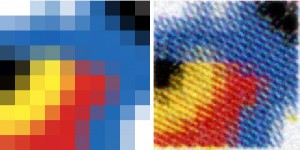
Optical resolution
Optical resolution is a measure of the ability to resolve detail in an image. A simple way to measure this is to imagine the smallest and closest possible objects that can be resolved as two distinct objects.
This is perhaps the least considered aspect of images and image capture (e.g. photography, scanning) and one of the most important. Optical resolution, is perhaps the only true resolution.
While the pixel count sets an upper limit for optical resolution it is generally the optics of the image capture system and in the case of photography the quality of the camera and skill of the photographer that determine the optical resolution.
To understand how pixel count is different to optical resolution let us consider two examples:
- If an image is out of focus then it will have a lower optical resolution than an image in focus that is captured using the same pixel density.
- A slide scanner can capture at 1200ppi, 2400ppi or 4800ppi, however due to the optical resolution limit of the scanner there may be no difference in optical resolution at 4800ppi vs 2400ppi. At 1200ppi the optical resolution of the image captured is lower than at 2400ppi because the pixel density is now the determining factor. See image below.

Turning a DOI into a URL (link)
What is a DOI?
The Digital Object Identifier (DOI®) System is for identifying content objects in the digital environment. DOI® names are assigned to any entity for use on digital networks. They are used to provide current information, including where they (or information about them) can be found on the Internet. Information about a digital object may change over time, including where to find it, but its DOI name will not change.
Source: http://www.doi.org/
How to do it
Let us examine an example: doi: 10.1130/G32273.1 the “doi:” part identifies that what follows is a DOI but it is not part of the DOI itself. In this case the DOI is: 10.1130/G32273.1
To resolve the DOI as a URL(link) we need to precede it by http://dx.doi.org/ so that in the example above the URL(link) becomes http://dx.doi.org/10.1130/G32273.1
For better formatting you can change the text that appears for the link e.g. doi: 10.1130/G32273.1
Why turn a DOI into a URL (link)?
If you are creating or sending any kind of document electronically (e.g. webpage, pdf, word doc, email) then this is useful for the reader, who can simply click on the link and be taken straight to the page. Most software (e.g. ms word, email clients) automatically make URLs clickable.
If you want to resolve any DOI you can of course go to the site: http://dx.doi.org/ and paste the DOI in.
