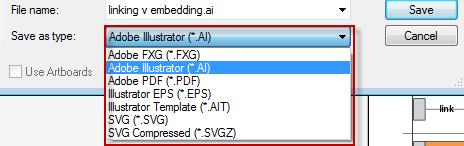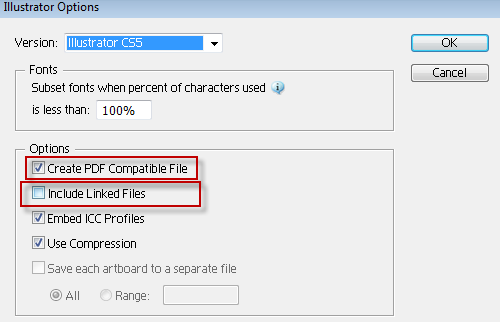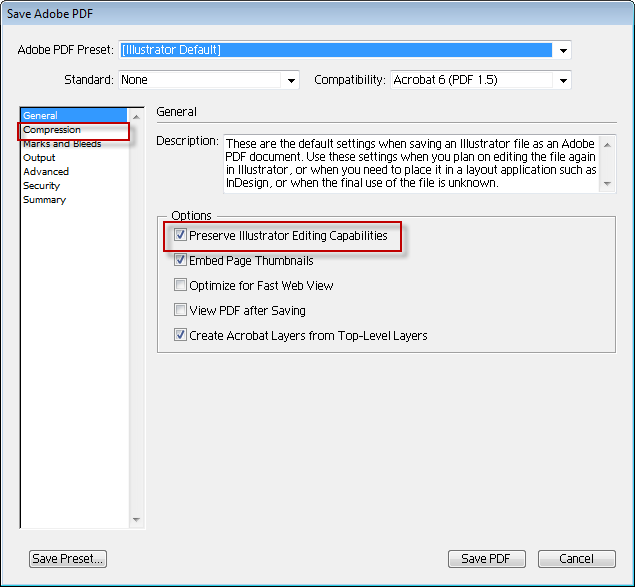Adobe illustrator: Ai, pdf, linking, embedding and saving
This post is all about how to deal with linking, embedding and saving in adobe illustrator. If you are in the geology department I have put a poster up in the graphics lab with this information on it.
How to save to .ai
Go to File>Save As and choose .ai from the drop down list.
From here you can choose which illustrator version you want to save to, whether the file should be pdf compatible and whether to embed images (include linked files).
How to save as .pdf
Go to File>Save As and choose .pdf from the drop down list
From here you can choose to preserve illustrator editing capabilities (make it .ai compatible). There are also various options for down-sampling and compressing images (compression).
Embedding images
There are a few options for embedding images in adobe illustrator. By default if you drag and drop your images in, they will be linked rather than embedded.
If you add your images via File>Place you can choose to link or embed them then.
Once an image is added you can embed it by selecting the image and then clicking embed in the toolbar at the top of the window.
The other option is to embed them when you save the ai document by checking the box for include linked files.
Image storage and file size
Recommendations
Adobe have blurred the lines between their pdf format and their ai format. I would argue that this is not a good thing. Ai is a good working format for your figures and pdf is a good export format. My preferred approach is to use ai for working. I also use linked files (except for some small images). Using linked files improves the saving time and performance working with ai. Usually I will put a copy of the images in a folder with the ai file to keep them together. Another benefit to this approach is that you can edit the image and have it update.
For export I use .pdf with illustrator compatibility unchecked. At export time you should also downsample and compress your rasters to reduce the pdf file size (acrobat can also do this via optimise pdf).
Note: If you have embedded illustrator compatible images in your pdf you cannot get rid of these using acrobat you must open the pdf in illustrator and save without ai compatibility.