USGS AI pack instructions and download link
Download the USGS AI pack which contains patterns for geological mapping for Adobe illustrator. Instructions for using the pack are written below.
Download USGS_AI_Pack.zip
Instructions for using USGS AI Pack
This pack has been derived from:
There are a couple of different ways to use this pack:
Approach 1: Installing the swatches and using the reference.
- Open a new document in illustrator and bring up the swatches panel (Window>Swatches).
- Click on the small icon in the bottom left to choose swatches and go to Other Library.
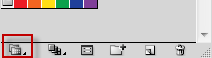
This should put you in the folder that contains a folder of swatches (or the swatches folder itself) - Copy and Paste the “USGS_Swatches” folder you downloaded to the Swatches folder.
- Now when you click on the small icon in the bottom left of the Swatches Panel you will see USGS_Swatches in the list.
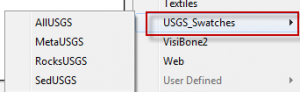
- Open up one of the Swatch sets. If you hover over the individual Swatches you will notice a number is displayed.

- Refer to the USGS_Swatches_reference.pdf to see which unit this refers to, or simply fill an object on the screen to view it. If you are using AllUSGS swatch refer to FGDCgeostdTM11A2_PattCh_poster.pdf
Approach 2: Opening the USGS pattern pages directly in illustrator
- In the folder called “USGS_pattern_pages” are four ai files. Open any one of these in illustrator.
- Select the pattern you want to use. Copy and paste this into your document (put it on the side of the page.)
- Use the eyedropper tool to apply this pattern to a shape. I.e select the shape, select the eyedropper then select the pattern.

