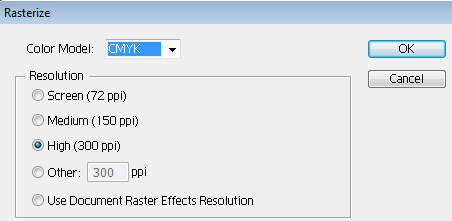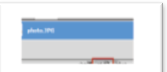Reducing the size of embedded images in your illustrator document
When should this method for reducing the size of images be used?
I generally prefer to have all my images in a folder alongside, or in the same folder as the illustrator document. Instead of embedding the images I just link to them. As more images are added to my .ai file the file size doesn’t get much bigger. Using links is better for performance, and is more flexible.
Having said that, if you are collaborating with other people it can be a bit annoying getting documents sent to you without the linked images. If you prefer to embed images in your .ai document then you really need to downsample these images so that the file size does not get too out of hand.
You could do this in photoshop or another raster editor. But this may take a while, and it’s not always obvious what resolution you require.
The basic method for downsampling images in your illustrator document
- Select an image and go to Object>Rasterize and choose the resolution you want downsample to. i.e. 300ppi.
Using the links panel to speed up going through all of your images
- To see a list of all the images in your document go to Window>Links.
- Now you can go through the images one by one and rasterise them.
- Select an image in the list then click on the go to link button to select it in the document.
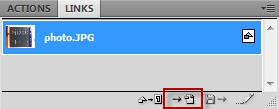
Isolating images that have clipping masks
If you rasterise an image that has a clipping mask then you will get an image that is the same size as the original but is white or transparent for every area outside the clipping mask. This is not ideal.
The work around is to isolate the image first.
- Do this by right clicking on the selected image and click on Isolate Selected Image.

- Alternatively, you can isolate by double clicking on the image until it is isolated.
- Go to Object>Rasterize and choose the resolution you want downsample to. i.e. 300ppi.
- Exit isolation mode and the clipping mask is re applied.
- You can then adjust the clipping mask later if you like.