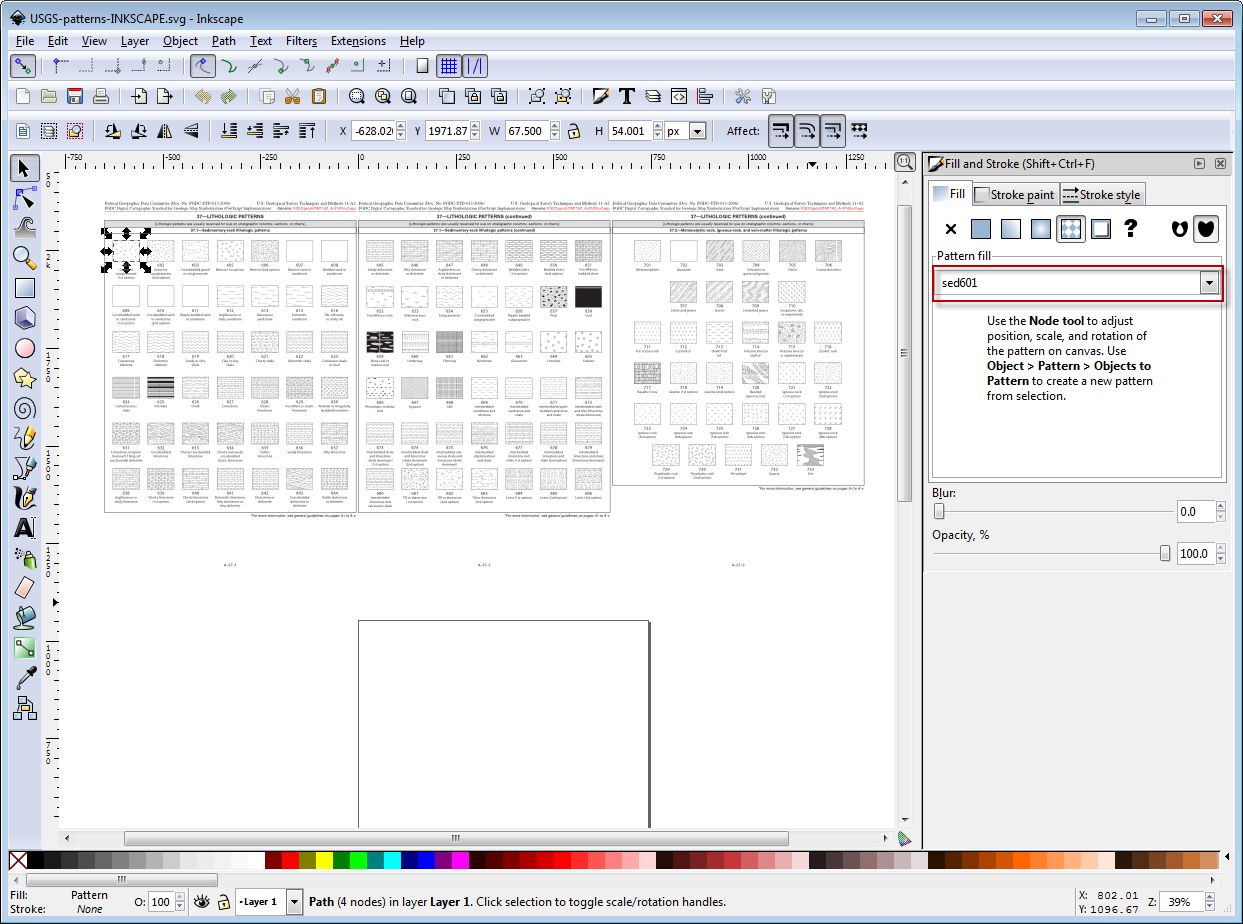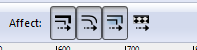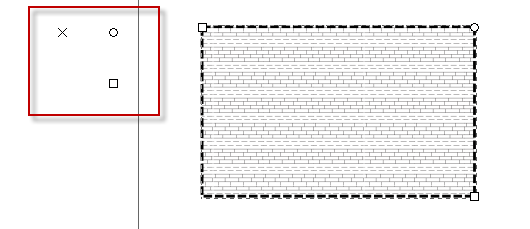USGS Inkscape pack instructions and download link
Download USGS INKSCAPE PACK
USGS Inkscape pack instructions
This pack has been derived from:
o FGDC Digital Cartographic Standard for Geologic Map Symbolization (PostScript Implementation)
There are a few ways this pack can be used. Approach 1 is more conservative and less likely to cause inkscape to crash.
NOTE: Because of the way the patterns are read by Inkscape some of them may be flipped (horizontally or vertically).
Approach 1: copy and paste patterns as required from “USGS-patterns-INKSCAPE.svg”
The document “USGS-patterns-INKSCAPE.svg” has all the main rock type patterns from the USGS FGDC Digital Cartographic Standard. The three relevant pages have been placed above the drawing area.
- Select the pattern you want to use (by clicking on the middle of the box – not the outside which is a separate black stroke), it should then show up with the correct pattern number e.g. sed601 in the “fill and stroke menu”. Access the fill and stroke menu via “object>fill and stroke”

- Copy and paste this pattern box to the document you are working on. As soon as you paste this pattern in it becomes available in the “fill and stroke>patterns” menu. You can go ahead and delete the object you pasted in if you want.
- Copy and paste in other patterns as you need them.
- As you work on your document you can access the various patterns you have added via “fill and stroke>fill>patterns” menu
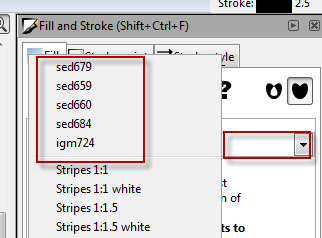
- Use “USGS_Swatches_reference.pdf” or “USGS-patterns-INKSCAPE.svg” as a reference for which number corresponds to which pattern. You may even want to print this for reference.
Approach 2: use “USGS-patterns-INKSCAPE-template.svg” as a template
This document has all the patterns defined in the document but it is otherwise empty.
- Open up “USGS-patterns-INKSCAPE-template.svg” and then you will have access to all the patterns in that document. via “fill and stroke>fill>patterns” menu
- Use “USGS_Swatches_reference.pdf” or “USGS-patterns-INKSCAPE.svg” as a reference for which number corresponds to which pattern. You may even want to print this for reference.
- Scenario: you are working on a document and decide you want to get all the USGS patterns.
- Drag and drop the file “USGS-patterns-INKSCAPE-template.svg” into your INKSCAPE document.
- Now you have access to all the patterns in that document. via “fill and stroke>fill>patterns” menu. That document has no other content.
- Use “USGS_Swatches_reference.pdf” or “USGS-patterns-INKSCAPE.svg” as a reference for which number corresponds to which pattern. You may even want to print this for reference.
Approach 3: use “USGS-patterns-INKSCAPE-template.svg” to get all patterns in any document
- Scenario: you are working on a document and decide you want to get all the USGS patterns.
- Drag and drop the file “USGS-patterns-INKSCAPE-template.svg” into your INKSCAPE document.
- Now you have access to all the patterns in that document. via “fill and stroke>fill>patterns” menu. That document has no other content.
- Use “USGS_Swatches_reference.pdf” or “USGS-patterns-INKSCAPE.svg” as a reference for which number corresponds to which pattern. You may even want to print this for reference.
Tip 1: resizing/rotating/moving objects without changing the pattern
In the context sensitive control bar (above the main drawing area) there are some buttons that you can activate to change what is affected when you move, resize or rotate objects. To keep patterns the same when you do any of these things you should have the “Move patterns (in fill or stroke ) along with the object inactive.
Tip 2: editing patterns
To edit a pattern use either the node tool ![]() (some other tools also allow you to edit patterns). You will see three shapes appear to the upper left of your object. Click and drag on the:
(some other tools also allow you to edit patterns). You will see three shapes appear to the upper left of your object. Click and drag on the:
- ‘X’ to move the pattern
- ‘O’ to rotate the pattern
- ‘□’ to scale the pattern
Hold down control to maintain aspect ratio or to rotate in steps of 15 degrees.