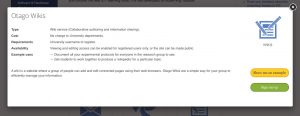The Case for Using Video to Support Learning
Have you ever watched a movie and thought about what you learned from it for days afterwards? Have you watched a video and forgotten about it as soon as the end credits rolled? Whether a video sticks with you and keeps you thinking is down to a considered use of visuals and script to ensure that viewers continue processing what they saw and heard after the video ends. Video used well is a powerful medium for learning, but used poorly, it can harm learning. Continue reading
Making Your Online Course Mobile Friendly
Did you know that a majority of students surveyed access their learning content while on the move on a regular basis? If that learning content is on a Learning Management System (LMS, e.g. Moodle or Blackboard) then we need to begin thinking about how to ensure that course pages, activities and resources are viewable and easy to interact with on mobile devices. Continue reading
Keeping up with University eLearning News
If you want to keep up with what is happening with University of Otago eLearning, check out the eLearning News blog by eLearning, Teaching and Learning Facilities (ITS). This is where you can find the latest updates on what is happening with SafeAssign, Blackboard, Otago Capture and other University of Otago supported eLearning platforms.
Moodle Glossary Activity
The glossary activity module allows participants to create and maintain a list of definitions, like a dictionary.
Glossary can be used in many ways. The entries can be searched or browsed in different formats. A glossary can be a collaborative activity or be restricted to entries made by the teacher. Entries can be put in categories. The auto-linking feature will highlight any word in the course which is located in the glossary.
Learn more here How to use a glossary here Even make a quiz from your glossary entries
Personal Learning Environments – An Overview
There are many benefits that can be had through the use of technologies in education. Technology can be used both to stimulate and continue learning, building lifelong habits of learning in those willing to take advantage of what technology can offer as a tool for enhancing educational opportunities. Continue reading
University Supported eLearning Tools
The University of Otago includes a team of staff who you may not have heard about. They are the ITS Teaching and Learning team. This team supports teaching and learning tools for the university and is an excellent source of information about tools that can be linked to from within Moodle or Blackboard.
If you are interested in learning about the tools they support, check out their eLearning Toolbox. This toolbox lists all the tools they currently support and gives you the ability to filter the list by your requirements.
For example, do you want to collaborate with others? Choose that requirement from the dropdown list and you can see that there are six options from the list that are recommended for collaboration.
How about collecting data and feedback? Well, with that requirement chosen, a list of five tools appears.
To learn more about any of the tools, just click on its icon. A window will open with a brief description of the tool and the option to see an example at work or register to use the tool.
They are also open to suggestions for new tools that might be useful to the university. So, if you have a great eLearning tool that you think others might be interested in, drop them a line.
Oh, and they have a toolbox for researchers too. You can visit the eResearch Toolbox to learn more.
Considering Course Design
When developing an online course, either as a standalone or as part of a blended learning programme that includes a face-to-face component, it is important to consider how that online component will be used by the student. As you prepare for the new year, think about these five considerations for designing a course online. Continue reading
Options for Reflective Work in Moodle
Many staff like the idea of having their students keep a reflective journal of their learning journey, but are unsure of the best format for setting this up in Moodle. I’d like to discuss two options that can be set up in Moodle to set up a reflective portfolio that also allows for the convenor to comment. There are in fact, a number of methods, but for the purposes of this article we will look at two of the easier one to set up – forums and wikis.
Forums
A forum allows students to create a series of posts reflecting on their learning journey with the ability for staff to comment on it and even set up grading for the posts. To make a forum into a reflective journal you will want to set up each student as a group of 1 and put then in a grouping. You can then create the forum and set it for Separate groups, and restrict it to only those groups in the grouping you just made. Each student will now have their own forum that they can post to without other students being able to see the posts.
To learn more about using forums check out the Moodle Docs on Using Forums.
Wikis
Wikis are a bit more flexible in that they can take a number of different forms. They are also more easily edited based on students’ changing understanding of their learning. But as a wiki maintains a revision history, it is easy to see where the student has made changes and how those changes reflect their new conceptualisations in their learning journey. Like forums, wikis can also be made into gradebook items. To make a wiki into a reflective journal you will follow the same setup as for a forum, creating groups of 1, setting up the grouping and then making sure that the wiki is set to separate groups and restricted to the grouping you created.
To learn more about working with wikis, visit Moodle Docs page on Using Wikis.
Preparing for the Move to eReserve
eReserve – What is it?
In order to keep better track of what digital resources are being used and how often they are being used while satisfying our legal and contractual requirements, the University of Otago has made the decision to move to a software program called eReserve. This program is being administered by the Copyright team and the library to create a one-stop shop for all your course’s published digital resources; whether article links, pdfs, or ebooks.
How do I prepare?
eReserve is already in use in some parts of the University, and if you are ready to use it now, it can be set up for your course. The entire university will be expected to move to eReserve in 2017. To prepare for the move follow these three simple steps and you will be able to easily move over to the new system when you are ready.
- Go through all of your current published digital resources (e.g. journal articles, ebooks, linked articles), make sure you have full reference details for them, and that your resources are up-to-date and important for your students’ learning.
- Set up an EndNote library for the published resources you want to use in your course/module. I recommend that if you teach in multiple courses/modules, that you set up a separate library for each one.
- Once your Endnote library is complete, export it to RIS format (visit https://blogs.otago.ac.nz/ereserve/staff/export-from-citation-manager-for-ereserve/ to learn how), and you will be able to import this document directly into eReserve when you are ready to begin using it.
Where can I learn more?
The Library and Copyright Team have put together a webpage with more information about eReserve and how to set it up for Blackboard and Moodle. Visit https://blogs.otago.ac.nz/ereserve/staff/ to find out more.
If you are interested in getting into eReserve sooner rather than later, feel free to contact your eLearning Facilitator for assistance on getting eReserve set up in your Course/Module page.
In Wellington: Tehmina Gladman (tehmina.gladman@otago.ac.nz)
In Christchurch: Scott Hallman (scott.hallman@otago.ac.nz)
In Dunedin: Steve Gallagher (steve.gallagher@otago.ac.nz)
Useful list of CDC apps for Medical professionals
iMedical Apps is a site dedicated to finding the best apps for medical professionals. Recently they came out with a list of the top apps that have been released by the CDC. Although many are Americentric, a few look as though they may have wider utility.
The title of the article is: CDC Apps Physicians Need to Download