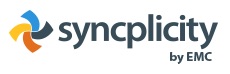Get organised before you start
Organise your files into a logical folder structure so that similar files are stored in the same folders.
Make sure your folders have distinctive names. When you view them via Syncplicity, you just see the folder on its own, not inside a folder structure. It will be confusing if you have folders with the same name.
Think about folders you would like to access when you are working from another machine, and/or may want to share with others.
Do not attempt to sync your Desktop. Store files inside folders you have created.
Do not sync your “Documents” folder
Avoid syncing your entire Documents folder to Syncplicity. If you sync your home computer, it will merge it with the Documents folders there, which means all your private files are brought into Syncplicity (and onto your work machine).
To avoid this, some people create another folder, call it Work Documents, and drag and drop all their document folders there. Then they sync the Work Documents folder with Syncplicity.
Alternatively, select folders within Documents to sync instead.
256 character limit
Avoid deep folder structures and long file names. When you share a folder, it appends your name to the end so you have to allow room for that as well.
Here is an error and the file path that caused it:
2015-10-11T11:31:42 WARN [io] dl_err – Filename too long:
C:\Users\samstu00p\Syncplicity Folders\Reservations (Johnathan Waterhouse)\02 Planning, project management\Operational docs\Pilot Readings Lists\HUNT999\OLD HUNT999 Module 1\HUNT999 Module 1 Copy.Data\PDF\3520230411\Samoan health workforce service forecast 2016.pdf
Illegal characters
If you are a Mac user and include characters such as /*&, etc in your filenames, these are not supported on Syncplicity. You should ensure they are removed before syncing these folders and files.