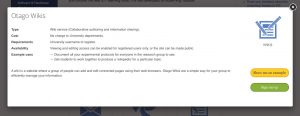Expanding the Team – a new ELF
I’d like to introduce myself, I’m Kimberley Johnston the new eLearning Facilitator working in the Centre for Early Learning in Medicine based in Dunedin. I’ve spent at least the last 8 years working in the eLearning team in ITS supporting the wider University of Otago community with all their eLearning needs. Before working at Otago I had left my once little home town of Orewa to move to Dunedin to become a doctor. Long story short I ended up completing degrees in statistics and computer science.
I’m still working out how my new role fits within CELM but if you have any questions at all related to eLearning come and find me and we can have a chat. Currently I’m a bit of a nomad within the Sayers Building but you can always email me if you can’t find me.
Moodle Attendance and Checklists
UOC has been taking digital attendance into Moodle for the past 2 years. They use Moodle Checklist and the Attendance plugins to do this. Students scan their student ID at the door and the attendance is signed off in Moodle for the students to keep track of.
Find out more about Checklists here
Find out more about the Attendance plug in here
University Supported eLearning Tools
The University of Otago includes a team of staff who you may not have heard about. They are the ITS Teaching and Learning team. This team supports teaching and learning tools for the university and is an excellent source of information about tools that can be linked to from within Moodle or Blackboard.
If you are interested in learning about the tools they support, check out their eLearning Toolbox. This toolbox lists all the tools they currently support and gives you the ability to filter the list by your requirements.
For example, do you want to collaborate with others? Choose that requirement from the dropdown list and you can see that there are six options from the list that are recommended for collaboration.
How about collecting data and feedback? Well, with that requirement chosen, a list of five tools appears.
To learn more about any of the tools, just click on its icon. A window will open with a brief description of the tool and the option to see an example at work or register to use the tool.
They are also open to suggestions for new tools that might be useful to the university. So, if you have a great eLearning tool that you think others might be interested in, drop them a line.
Oh, and they have a toolbox for researchers too. You can visit the eResearch Toolbox to learn more.
Moodle Scheduler Activity
Design for eLearning
Our good friend Gala Hesson developed some excellent resources on design for elearning when she worked for HEDC, which are sadly no longer available online. However, she has graciously allowed us to share the handout from her Communication Design for eLearning workshop. If you’re wondering about some good principles for elearning design, this handout is a great place to get an overview that can shape your further investigation.
The handout draws on the work of a number of researchers, particularly Clark and Mayer’s text eLearning and the Science of Instruction. In particular, it explores the principles of
1: multimedia
2: contiguity
3: modality
4: redundancy
5: coherence
6: personalisation
There are some good, clear illustrations of these principles in this handout, and advice on design aspects for your eLearning projects. Take a look! e-learning_handout
Power Copy and Paste
As we roll into the new year, a few quick tips on how to Copy and Paste will save you time.
In the following video you will see how to:
- Find the place in a Word document where you were editing the last time you worked on the document.(Shift+ F5 (Mac and PC))
- Move or copy a selection in Word with just your mouse (and the Option (Mac) or Shift (PC) button).
- Move, copy and insert cells in Excel with just your mouse (and the Option or Shift (Mac) and ALT or Shift (PC) buttons)
- In Excel Paste without borders, so you don’t lose all those precious cell borders, using ‘Paste Special’ (CTRL+CMD+V (Mac) or ALT+H+V (PC)
- Automatically ‘Fill Down’ without having to scroll down endless screens in Excel. (Click the bottom right hand corner of a cell)
- Column Copying in Word so you only get e.g. email addresses. (Hold down option (Mac) or ALT (PC) while you click and drag).
- Use JumpCut (MAC freeware) to copy and paste multiple things, (copy copy copy, then paste paste paste)
Moodle Forum activity
The forum activity allows students and teachers to exchange ideas by posting comments as part of a ‘thread’. Files such as images and media maybe included in forum posts. The teacher can choose to rate forum posts and it is also possible to give students permission to rate each others’ posts.
Considering Course Design
When developing an online course, either as a standalone or as part of a blended learning programme that includes a face-to-face component, it is important to consider how that online component will be used by the student. As you prepare for the new year, think about these five considerations for designing a course online. Continue reading
Mobile Apps for Learning and Teaching
Join the free, open, short, online, course: The 12 Apps of Christmas. For 12 (weekdays) learn about a different mobile app, how it is being used by an educator, and how their students reacted to the app.
Continue reading
With Students in Mind Part 1
This first post of With Students in Mind presents practical teaching tip #1: Design your course with students in mind
Buzz words in higher education are “flipped classroom”, “active engagement”, and “student-centred” but what do they mean? In essence, they mean that students do most of the talking and thinking during class time rather than the lecturer. Continue reading