Quickest way to add an electronic reading
Watch our walkthrough video for a visual demonstration of this or follow these instructions. There are two ways here to get citation information without typing, from the Library or from publishers’ websites. Readings can also be added manually by copying/pasting or typing.
Method 1 use Library Search|Ketu to get citation information
- Go to Library Search|Ketu and type or paste in the article or book title.

- You’ll get a result like this. Click on View details.
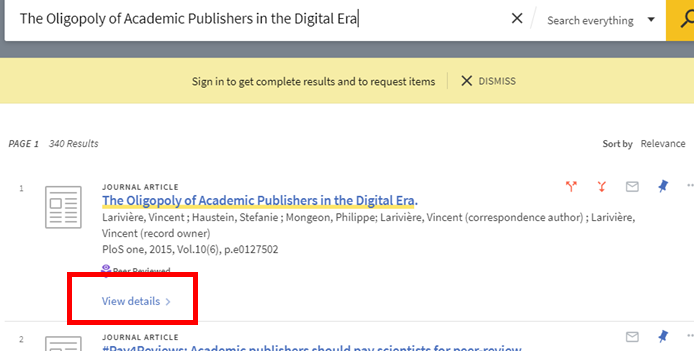
- On the right-hand side of the details page, select RIS (Endnote etc.) and download the tiny file, which contains citation information.
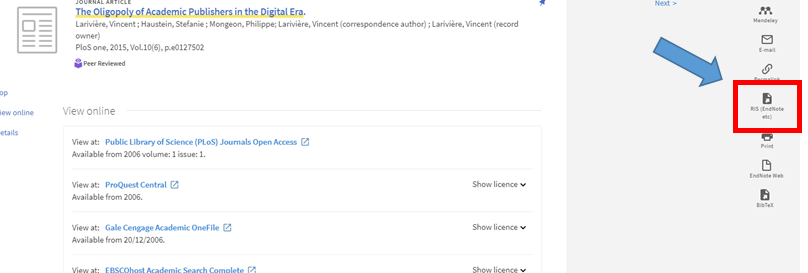
- Your browser will save the file wherever your downloads go. Go back to eReserve and import the RIS file like this.
Method 2 get citation information from the publisher’s website
- If you’re on a publisher’s website look for a way to download a citation, which you must do in RIS format. All these sites have a different method for this, but look for something like ‘download citation’ or ‘cite this work’ or tools. Commonly used sources are:
JSTOR: Cite This Item button to the left side of the screen.
Taylor & Francis: the words Download citation in small letters appear just under the main title and authors at the top of the page.
Sage Journals: there is a panel with citation information, which contains a button labelled Cite.
Elsevier Science Direct: Export button along the top.
EBSCO: Export button on the right-hand side of screen. - Go back to eReserve and import the RIS file like this.
← Back to eReserve for teaching staff

