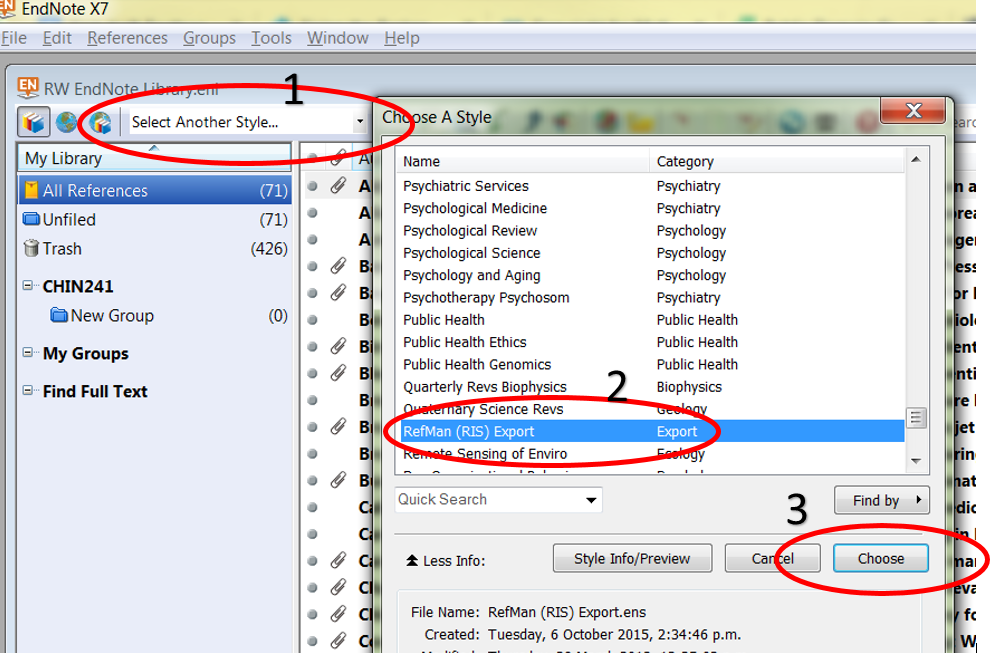Export from citation manager for eReserve
Using Endnote, Zotero, Menedely etc. you can export a list of readings and upload them into eReserve.
The format you need is known as RefMan or RIS (Research Information Standard). In some cases you need to add it as a style you can export.
Selecting the RIS output style in Endnote
- Open your Endnote library.
- Select the drop down menu near the top left of your library window and choose Select another style… (‘1’ in the picture below.)
- This brings up a long list of citation styles. Find RefMan (RIS) Export and click Choose. (See 2 & 3 in the picture below.)
- Make sure RefMan is then selected in the drop down.
- Select the readings you want to export.
- Go to the File menu (top left) and select Export… to save the file. It will have the file extension .txt.
- Make sure you have chosen the RefMan (RIS) option in the export drop-down menu for Output style.
- Then upload as normal in eReserve.
Including publisher details for journals
The default Endnote export does not include the publisher for journals, which is required for Endnote. This file can be placed in your Endnote/Styles folder, which we’ve modified to include publisher details.
- Download the file.
- Put it in the folder where Endnote stores Styles. By default on a Windows PC this is [user]\Documents\EndNote\Styles.
- Open Endnote and follow the instructions above for Selecting the RIS Output Style in Endnote, this time choosing the type RIS_export_for_eReserve.ens.