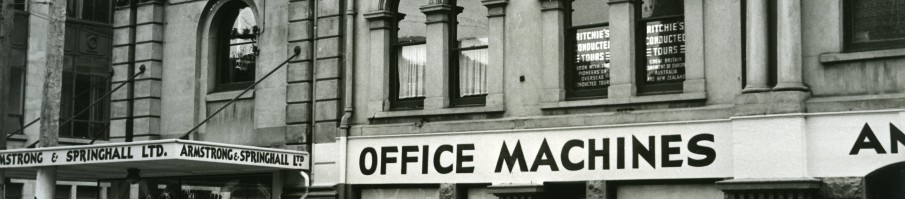Watch the video or follow the steps outlined below. This shows how to add a journal article. It’s basically the same for book chapters or websites.
- Export a file or list of files from your citation manager, like Endnote or Zotero. This will be in .txt or .ris format.
- Select the Add menu and then the Readings from file option.
- Use Select a file to browse for the file you exported.
- Select the dates the readings shoud be available to students.
- Select whether the readings are required or optional (this will be set for all the readings you upload but you can then change individual ones when you are back in the reading list view).
- (Optional) Add a note for students or for the eReserve team.
- Select submit. Your reading list will reload and you should receive an email about your upload.