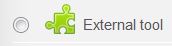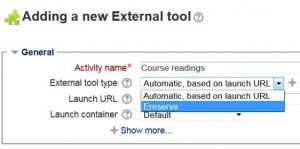Adding the eReserve tool in Moodle
- Log into your course and make sure editing is on.
- In the place you want to add the link to your readings, select this button:

- From the list that appears select External tool and then select Add.
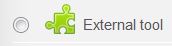
- A window appears
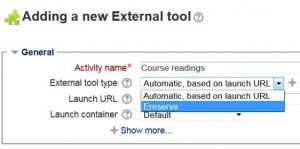
- Type in a name for the tool (e.g. Course readings)
- From External tool type select the drop-down menu and select Ereserve.
- Leave Launch URL blank. Other options are up to you (e.g. if you want it to open in a new window or to add a description under +Show more…).
- You should now have the green jigsaw piece icon in the place you chose to add the tool. Click on it to enter eReserve.
← Back to eReserve for teaching staff