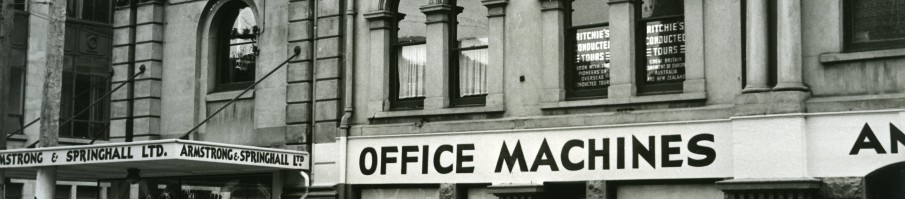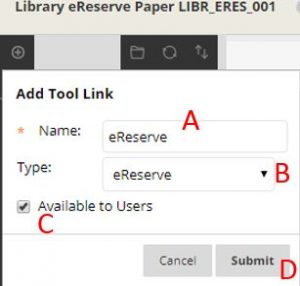You can add a link directly to eReserve in Blackboard’s menu. This means you don’t have to add a link to a page within Bb and students can go directly to their reading list.
- With editing mode on, select the small PLUS sign above the menu on the left.
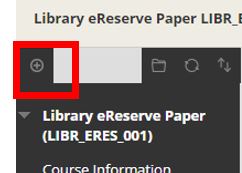
- A menu appears. Select Tool link.
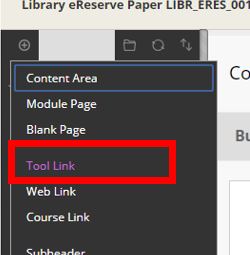
- A dialogue box appears.
- Enter a name for the link.
- From the drop-down menu select eReserve.
- Tick Available to Users.
- Select Submit.