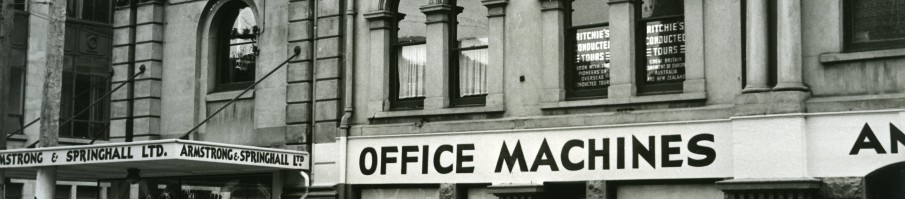If a reading has been created already in eReserve (by you or anyone else), there’s a simple way to add it to your list.
- From within eReserve, select the Add menu and then the option to Find an existing reading.
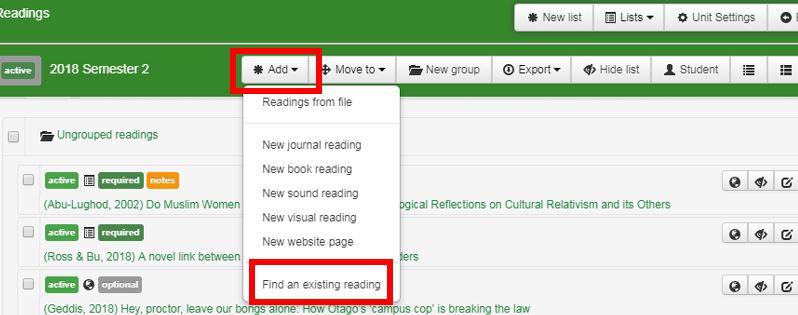
- A page loads. Select Find.
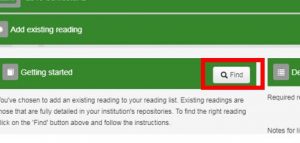
- After selecting Find, you are presented with some drop-down menus.

- Leave Location set to eReserve Plus.
- Under Document select Any book reading genre or Any journal reading genre or Website etc., as appropriate for the type of resource you’re looking for.
- Select a search category, like Reading Title, and enter a keyword(s). (Note that reading title would be the name of the chapter/excerpt or article. To search for a book title you would select Title not Reading Title as your search category.)
- Select Submit. Results will display of readings that include your keywords. Select the globe icon on the right if you want to view the reading.
- Select the tick icon next to the globe icon to choose that reading..
- On the right-hand side of the page select whether the reading is required for students or not. You have the option to add a note for the library or for students.
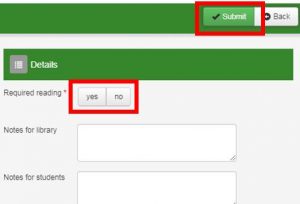
Your reading will usually go live straight away (unless the system detects a copyright clash).