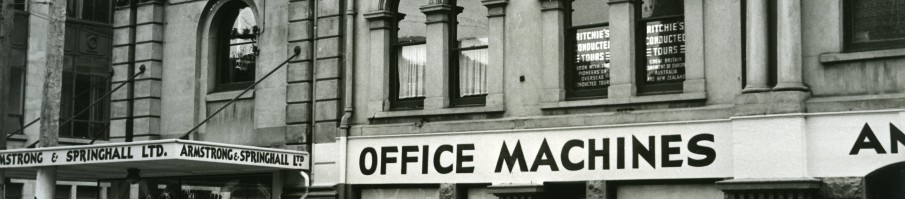Symptom
The staff view of the reading list does not display. Instead you get a message om the eReserve page saying you have to change your cookie settings.
Solution
Mac users using Safari (note that this may differ slightly depending on the version of your browser or operating system):
- Go to the Safari menu;
- select Preferences from the drop-down menu;
- in the box that opens, select the Privacy tab; and
- deselect the check box next to Prevent cross-site tracking.
PC users using Safari: same as above but you’ll find the Preferences under the Edit menu.
NOTE: the disadvantage of this is that you cannot deselect this security option for an individual web page. It turns off this option for all websites you visit in Safari. If this is a concern we recommend you use a different browser for Blackboard and eReserve. We recommend Chrome or Firefox. You can then continue to use Safari for all your other browsing with the security option enabled if you wish.
If you have concerns about allowing all cookies for all websites then most browsers will allow individual website cookies to be accepted on your device. If you wish to do this the URL to allow is:
https://otago.ereserve.com.au/