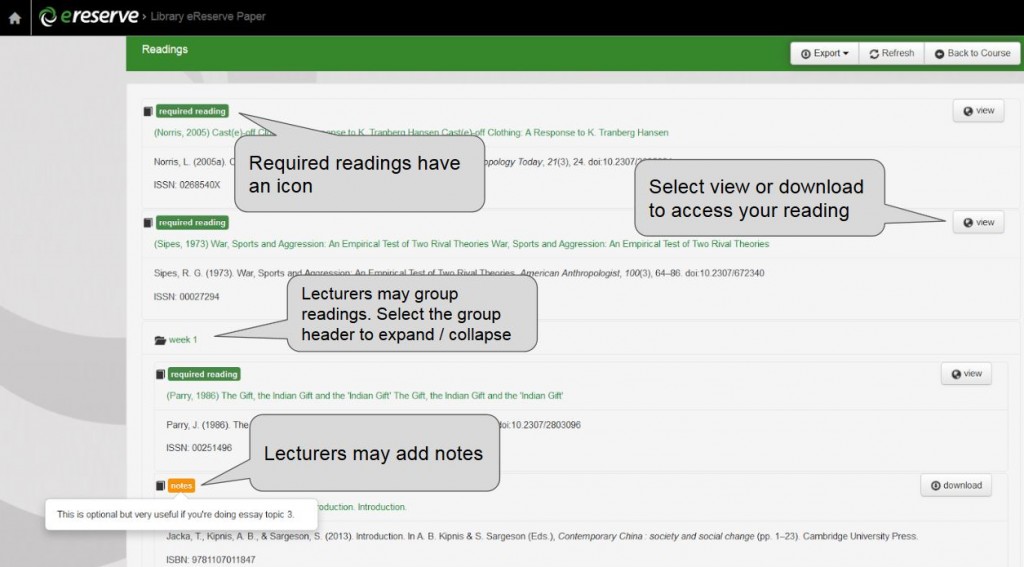Your eReserve reading list
The basics
- Select view or download to get a reading. View will take you to the source document, e.g. a journal or e-book. Some of these have the option to download a file. The download button will open a file on your device, usually in PDF format.
- Select group headings to expand or collapse headings. (Grouping readings is optional for lecterers so there may not be any headings.)
- Readings can be tagged as required by your lecturer, which is denoted by a green icon.
- Notes can be added by lecturers too, which appear as a small orange icon. Hover over the icon for the note. (On some browsers you may need to click on the note for it to appear.)
- Export allows you to download your readings into a file that you can use with a citation manager, like Zotero, Endnote or Mendeley. Useful for bibliographies!
- Select Back to course at the top right to return to Blackboard/Moodle.